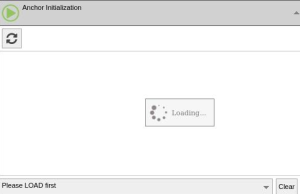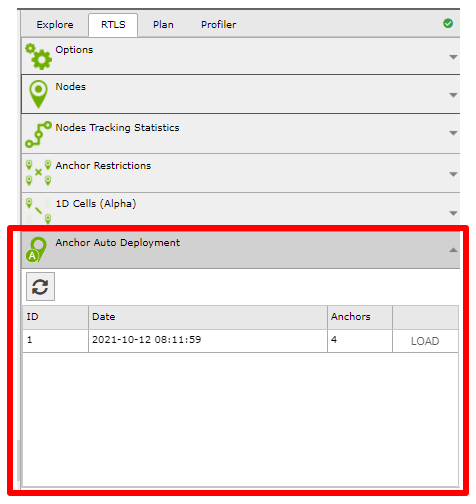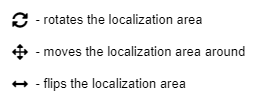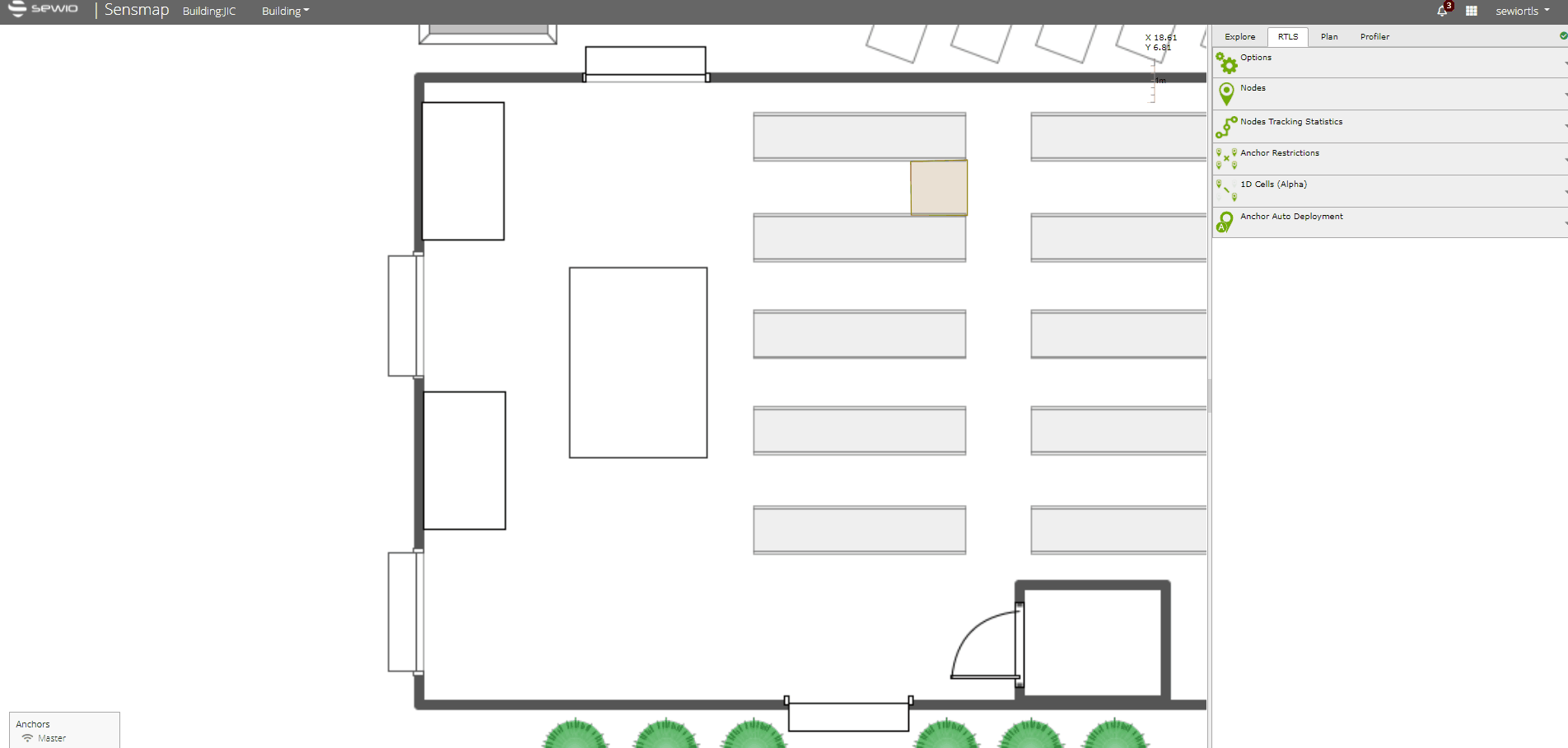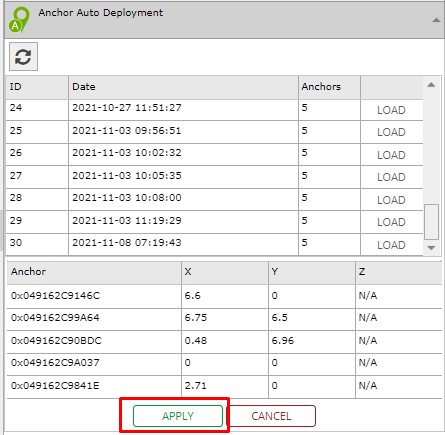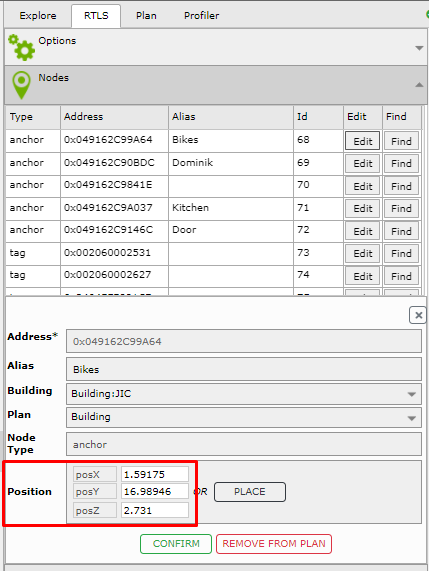Add Anchors to Sensmap
You can add anchors to Sensmap in two ways:
Anchor Auto-Deployment
BETA
When to use this feature?
It is designed for quick deployment for demonstration purposes to decrease the time of the deployment. For permanent deployments, precise anchors coordinates measurement in centimeter accuracy level (+-3cm) is required.
Feature Requirements
- It works up to 5 anchors deployed within the same height.
- A square geometry (see Anchor Deployment Rules). It will not work for very narrow corridors.
- Anchor Firmware 3.005 or newer, the FW version can be found via RTLS Manager → Anchors Summary.
- RTLS Studio 2.0.0 and newer
Distances between anchors are measured without human intervention during the initialization. These distances are then used to calculate the rough position of each anchor in relation to others.
The anchors have to be at the same height for auto-deployment to be correctly calculated.
Known Issue
Due to the latest browsers update GUI components in RTLS Studio 2.4 and lower start to be incompatible. Fix and more details you can find in section Known Issues.
Anchor Auto Deployment
Anchor Auto Deployment feature is available in Sesnmap, tab RTLS.
All Auto-Deployments are calculated during anchor initialization. Anchor initialization is run from RTLS Manager. If there are anchors missing in your auto-deployment try running the initialization again. In case this doesn't add the missing anchor check if it is online and there is an unobstructed line of sight between the anchors.
Auto-deployment could be used
- During Tutorial
When creating your first building, you will be prompted if you would like to load any of your auto-deployments. The tutorial will guide you through the whole auto-deployment process. If there are anchors that haven't been deployed automatically you will be asked to place them manually.
- Or later using the auto-deployment LOAD button.
Any of the previous auto-deployments may be loaded and applied. Cancel option is available when placing auto-deployment.
We recommend to write down last digits of MAC addresses/alias and real coarse position of anchors. Auto-deployment might determine position of anchors in a mirror fashion so you need to adjust them via flip and rotate buttons.
Controls
Deployment of anchors is simplified by moving, rotating, and flipping this model and applying it to a plan.
Once you are satisfied with the position of your anchors press the APPLY button.
Adding Anchors Manually
The anchor coordinates could be added manually to Sensmap.
Precise anchors coordinate measurement in centimeter accuracy level (+-3cm) is required for permanent deployment.
Navigate to RTLS Tab → Nodes. Select required anchor and add X, Y, and Z coordinates via the Edit button.
Once all coordinates are added, press the CONFIRM button.