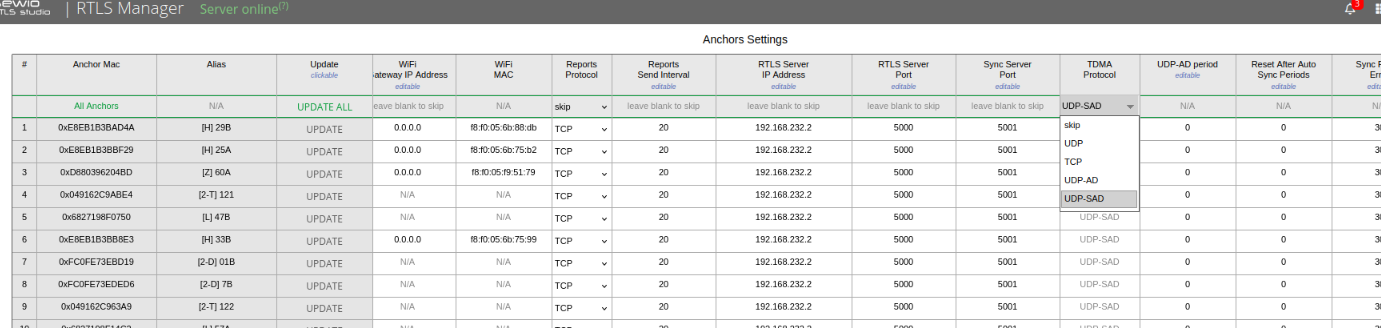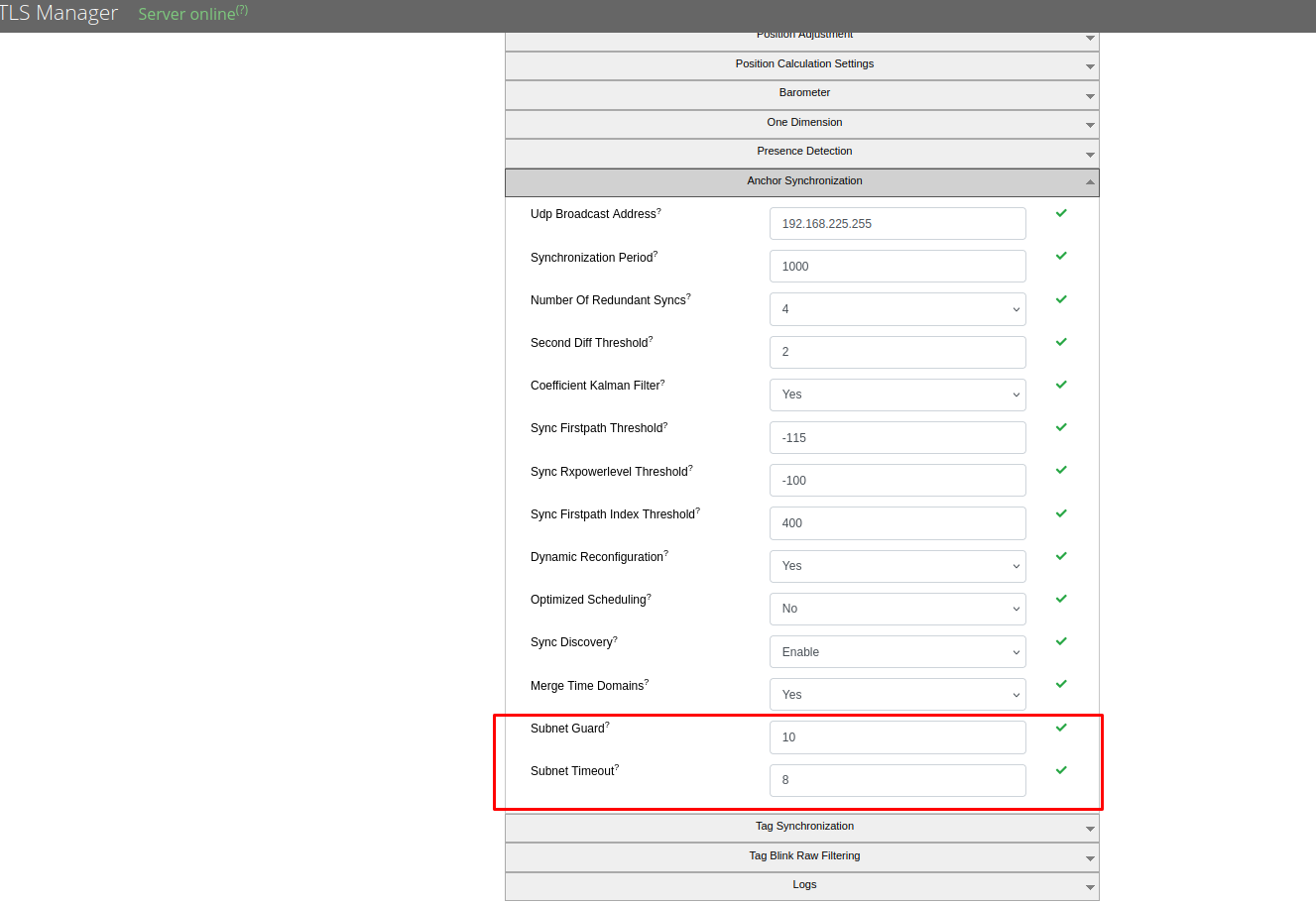Using UDP-SAD Synchronization
Requirements
To deploy UDP-SAD, you need RTLS Studio version 3.4 or higher.
The minimum firmware version required for anchors to support UDP-SAD synchronization is 3.4.0. Older firmware does not support this synchronization method.
Enabling UDP-SAD Sync
Follow these steps to configure UDP-SAD synchronization for your RTLS deployment:
1) Access RTLS Manager
- Open RTLS Manager in RTLS Studio.
- Ensure all anchors are automatically added.
- If any anchors are missing, check their RTLS Server IP Address settings by directly accessing the anchor.
2) Verify Unique IP Addresses
- Confirm that all anchors have unique IP addresses to avoid conflicts.
3) Set TDMA Protocol to UDP-SAD
- Navigate to Anchors (Basic) → Settings.
- For each anchor, set the TDMA Protocol to UDP-SAD using the dropdown at the top of the column.
Mixing synchronization protocols (e.g., TCP, UDP, UDP-AD) across anchors is not allowed and may cause unexpected behavior. Ensure all anchors use the same synchronization protocol.
4) Update Settings
- Click the Update All button to apply the changes.
- RTLS Studio will automatically select the required broadcasters and coordinate synchronization periods.
5) Verify Configuration
- Check the Status Bar in RTLS Manager to confirm the correct configuration of UDP-SAD.
6) Check Synchronization Stability
- After initialization, verify that all anchors are present and properly synchronized under Synchronization Stability.
7) Verify Tag Data
- Navigate to Tag Summary to confirm that blinks are being received from tags.
8) Confirm Synchronization
- Once all anchors are present and receiving blinks, UDP-SAD synchronization is successfully enabled and anchors are fully synchronized.
Configuring Global Settings for UDP-SAD Synchronization
The Anchor Synchronization menu in RTLS Studio provides the following global settings to fine-tune synchronization for UDP-SAD:
- Subnet Timeout: Helps manage synchronization in high-latency networks.
- Subnet Guard: Optimizes inter-subnet positioning by preventing collisions during synchronization.
Subnet Timeout
- Default: 8ms
- Purpose: Determines how long the RTLS Manager waits for the current subnet to acknowledge synchronization before moving to the next subnet. This setting is crucial for handling packet loss (UDP) or high network latency.
When to Modify It:
- If synchronization requests frequently time out.
- To prevent collisions caused by RTLS Manager moving to the next subnet before the current one is fully synchronized.
How to Modify It:
- Measure the network latency (e.g., using
ping) to detect the round-trip time. - Double the latency value to account for delays (e.g., if latency is 20ms, set Subnet Timeout to 40ms).
- Measure the network latency (e.g., using
Subnet Guard
- Default: 10ms
- Purpose: Ensures smooth inter-subnet positioning by setting a buffer time to avoid collisions between synchronization periods.
When to Modify It:
- If network latency increases and inter-subnet positioning is required.
How to Modify It:
- Set Subnet Guard slightly higher than Subnet Timeout (e.g., 10ms for a Subnet Timeout of 8ms).
Practical Use Cases
| Subnet Guard | Subnet Timeout | When to Use |
|---|---|---|
| 10ms | 8ms | Required standard → For stable networks with normal latency. Ensures efficient synchronization with minimal collisions. |
| 8ms | 50ms | For unstable networks with high latency. Avoids collisions but sacrifices inter-subnet positioning. |
| 50ms | 50ms | For reliable inter-subnet positioning in stable high-latency networks. |
To deploy UDP-SAD, you need RTLS Studio version 3.4 or higher. Studio versions 3.3.1 and older do not support UDP-SAD.
More details about synchronization in general and available schemes you can find in section TDMA Synchronization.