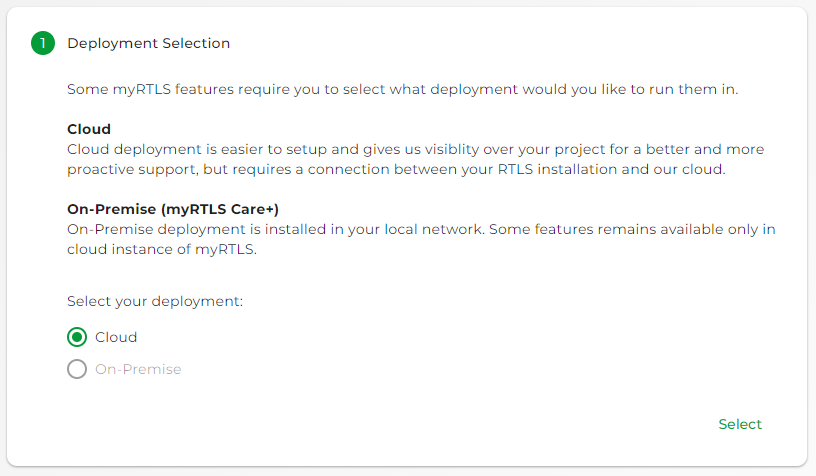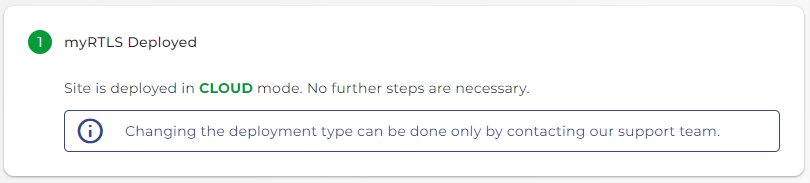myRTLS Cloud
MyRTLS Cloud deployment consists of two steps:
- You have to set your site on myRTLS Cloud for Cloud deployment first.
- The second step is to install the Device Care Data Probe, and you can then start collecting the data.
myRTLS Device Care
Device Care Data Probe gathers basic system logs from the RTLS Server and forwards them to myRTLS via HTTPS on port 443. This is a one-way transmission only; no communication is made from myRTLS back to the RTLS Server. The information is used for monitoring health and performance.
myRTLS Insights
myRTLS Cloud now also allows visualization of positioning data (not just service data) via clear dashboards. This feature is optional. If the customer chooses to enable it, the Insights Data Probe requires an additional outbound connection on TCP port 5432 for one-way transmission of positioning data to the cloud database, enabling real-time and historical data visualization in the dashboards.
myRTLS Cloud Deployment
You have access to myRTLS Cloud, and you are logged in.
After the site's first access, you will be redirected to the section deployment. Once you choose a type of deployment, you are going to proceed.
For the myRTLS Cloud deployment and data collection, follow the steps below:
- Select what deployment of myRTLS you would like to have → Cloud.
- Confirm the selection by the Select button.
- Your myRTLS Site is set for Cloud deployment.
- As the next step, you have to install Device Care Data Probe on your RTLS Server to start collecting and sending data from RTLS Studio to myRTLS Cloud.
- See more details on the page Device Care Installation.
If you have any issues with access to myRTLS Cloud or any troubles establishing the cloud connection, feel free to open a ticket on Sewio Service Desk.