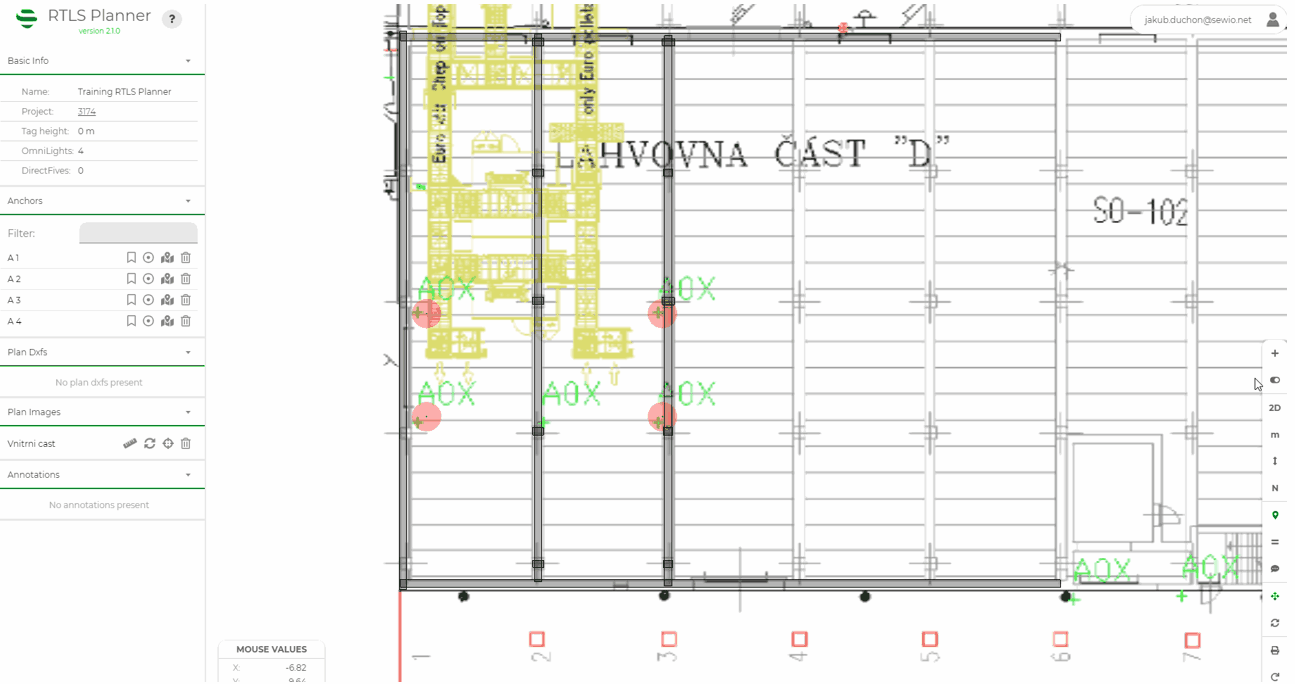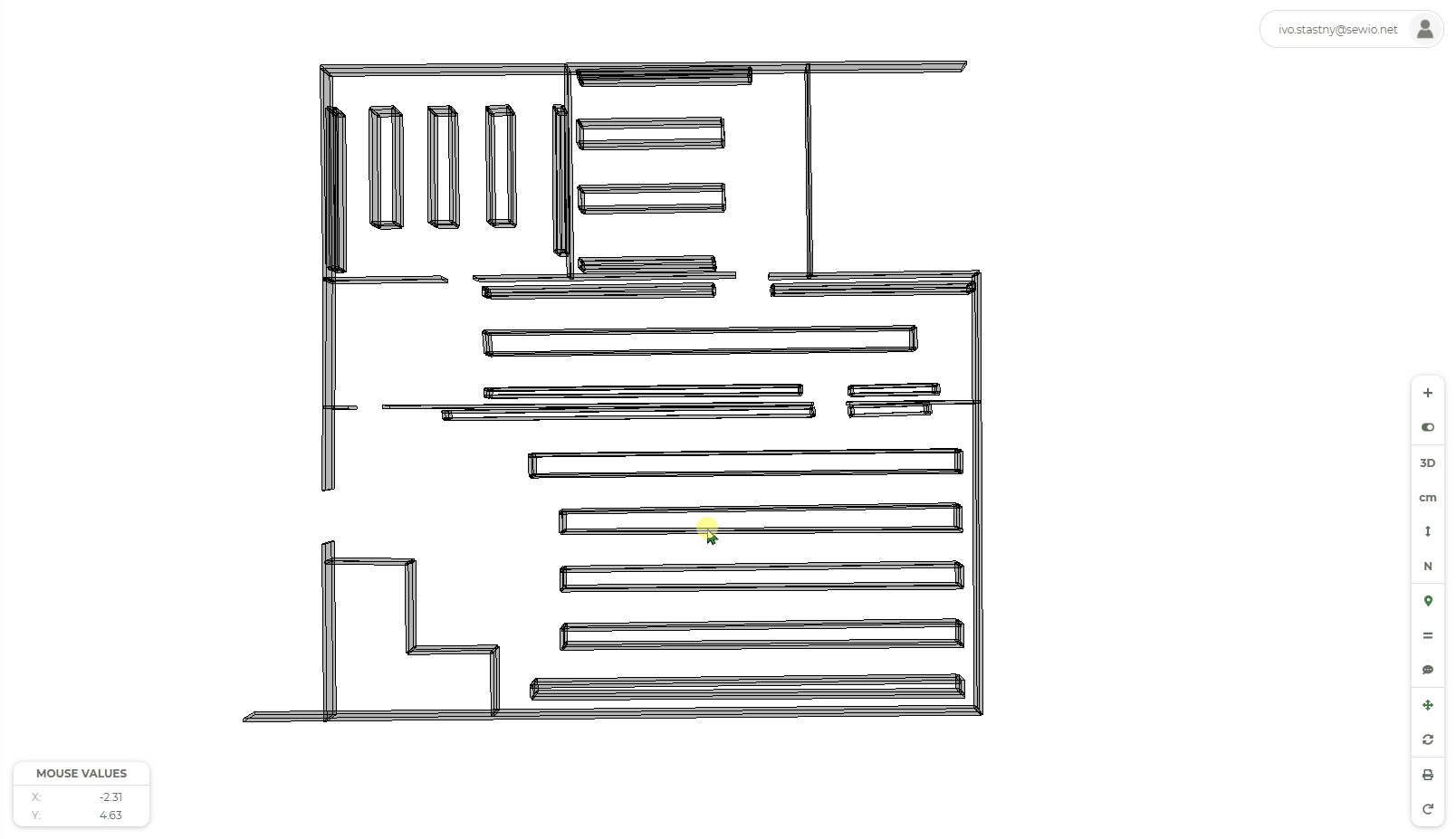Anchor Design in RTLS Planner
When you are back in from the Site Survey, you should create a detailed design in RTLS Planner.
How to make a good design in RTLS Planner?
The RTLS Planner is a free tool available for you in Sewio portal once you create your project. Starting with a floorplan, you can build walls and columns, and then place anchors. After that you can see the coverage of the signal.
RTLS Planner design before Site Survey
You may do a design draft before the Site Survey to show the customer how the Anchor Deployment could look like. Usually, the draft design includes only anchors and it is without obstacles because you will get an idea about the environment after the Site Survey → RTLS planner assumes ideal conditions = clear visibility from Tag to Anchor and from Master Anchor to its neighbors.
Back in the Office and Back to Project Design
Now, you have got enough information about the environment where the RTLS System will be deployed and you can add all the valid information into the RTLS Planner.
Update RTLS Planner with Obstacles
Every obstacle like wall, pillar, industrial machine, etc. must be inserted in the plan. The Anchors with correct x, y and z coordinates together with obstacles in the plan allows you to calculate coverage of the area (DOP - Dilution of Precision) and functionality of the RTLS System.
How to add walls and obstacles into the plan you can find in section Walls Manipulation.
Create as Precise Plan as Possible in RTLS Planner.
When walls and obstacles are inserted, the other important step is adding annotations. The annotation enables you not only insert notes into the plan but mainly photos from the Site Survey which helps you create precise and complete picture about the environment.
How to put annotations into the plan you can find in section Managing Annotations.
Final Design for Approval
The final design should include:
Suitable number of anchors with defined heights
Wall and other obstacles
Annotations with pictures
Described Use-Case in the Project page
Definition of Tag placement
When you complete your design, you can request Plan Approval.
After request for approval is sent, Sewio teams go through all the details and try to understand your design.
Based on the RTLS System deployment rules and Sewio team experience, the plan will be approved or returned with additional questions via Service Desk.
Any questions during the design?
If you have any questions during the design feel free to open a ticket under the project on Sewio Portal.
On this page:
Details How to make a good design in RTLS Planner? you can find in our Videocast: