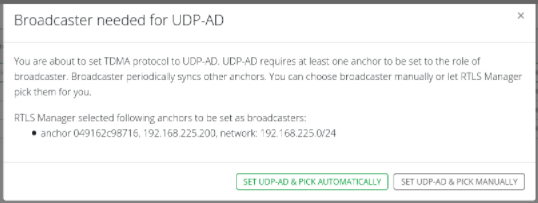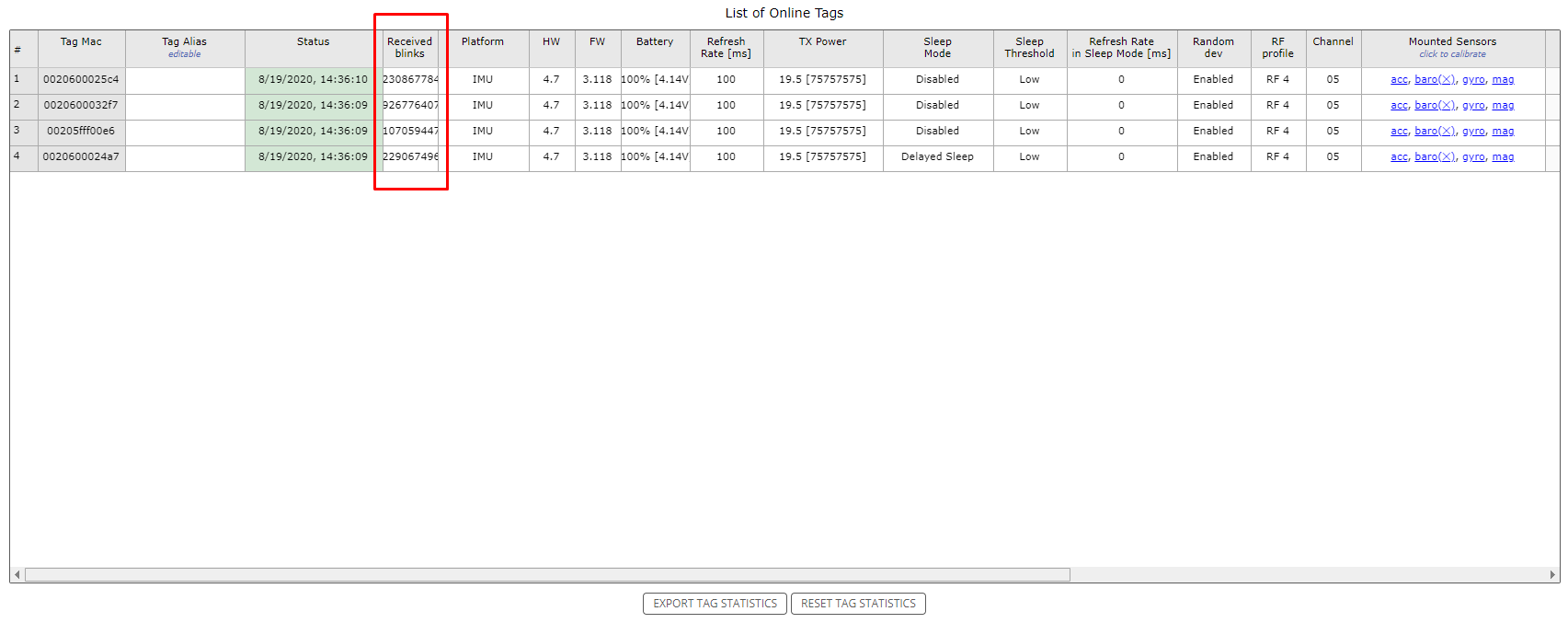Using UDP-AD Synchronization
Requirements
To deploy UDP-AD you need Studio 2.5 or higher.
The minimal firmware for anchors to be able to use the UDP-AD Sync is 3.1.5. Older firmware does not support UDP-AD synchronization.
Enabling UDP-AD Sync
1) Go to the RTLS Manager.
All anchors should be added automatically. If some anchors are not present in the list check the RTLS Server IP Address set on the missing anchors (by directly accessing the anchor).
2) Make sure all the anchors have different IP addresses.
3) Navigate to Anchors (Basic) → Settings and set each anchor's TDMA Protocol to UDP-AD.
You cannot combine different Synchronization protocols. All anchors must be set to either TCP, UDP, or UDP-AD protocol. Mixing of synchronization protocols may cause unexpected behavior!
If the current configuration of anchors is not correct in terms of UDP-AD you will be prompted with a popup:
Selecting Set UDP-AD and Pick Automatically will fix all issues with UDP-AD and:
will automatically select as many broadcasters as needed
will automatically reset broadcasters to regular anchors if needed
will fix incorrect UDP-AD period
Or you can select Set UDP-AD and Pick Manually. Then you have the option to set UDP-AD as it suits you.
- You manually select specific anchor as broadcaster by adding the period value (usually value 1000 by standard)
- Navigate to Anchors (Basic) → Settings and UDP-AD period to required anchor
4) When all set, you can verify correct configuration of UDP-AD in the status bar
5) Run Anchors Initialization (this may take a while).
6) Check the Synchronization Stability after successful initialization. All anchors should be present.
7) Check if there are incoming BLINKS from any of your tags in Tag Summary.
8) Once all anchors are present and receiving blinks, UDP-AD Sync is enabled and the anchors are synchronized.
Older Studio versions than 2.5 have got limited support of UDP-AD.
If you use old Studio (e.g., 2.3.0) and new anchors (FW 3.1.5) with UDP-AD, the UDP-AD will continue to work, however, could not be configured.
TDMA protocol will show UNKNOWN: UDP-AD in the status bar.
More details about synchronization in general and available schemes you can find in section TDMA Synchronization.