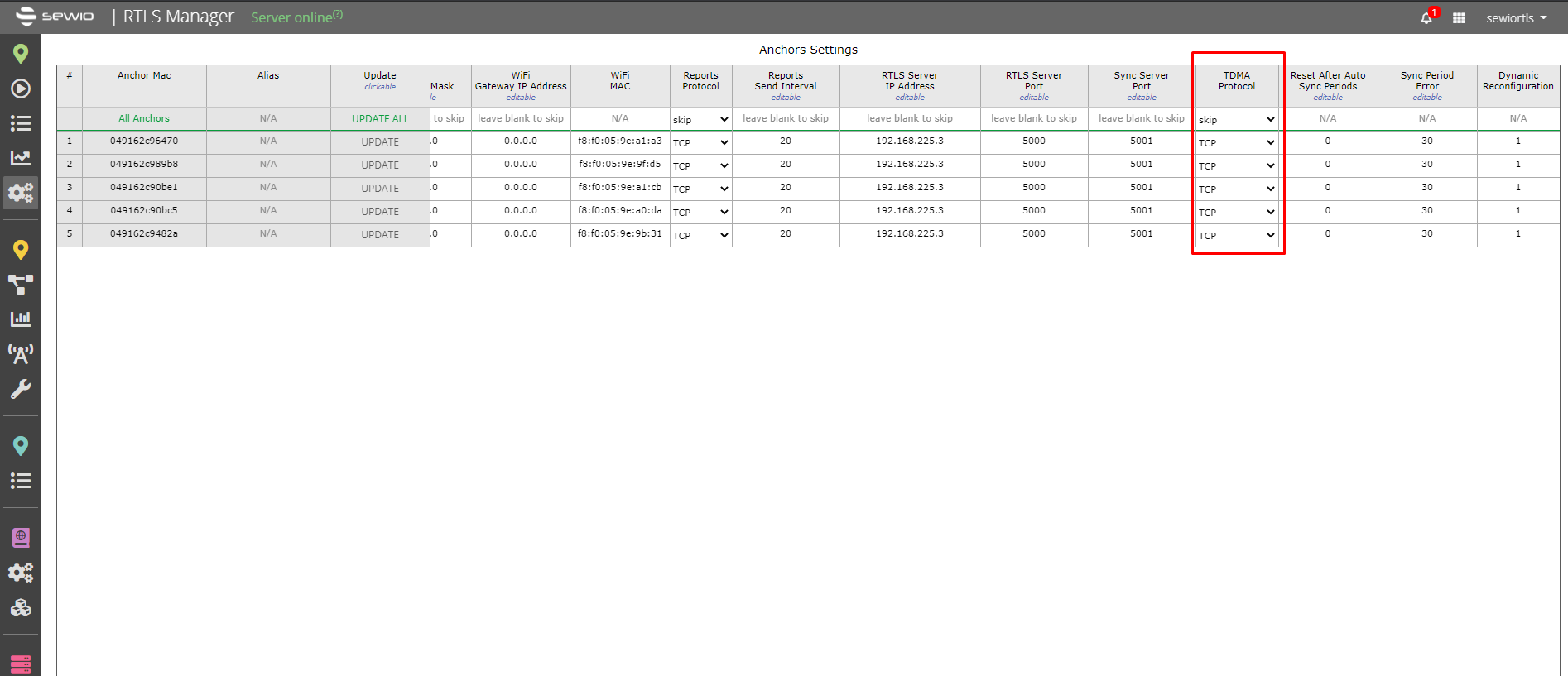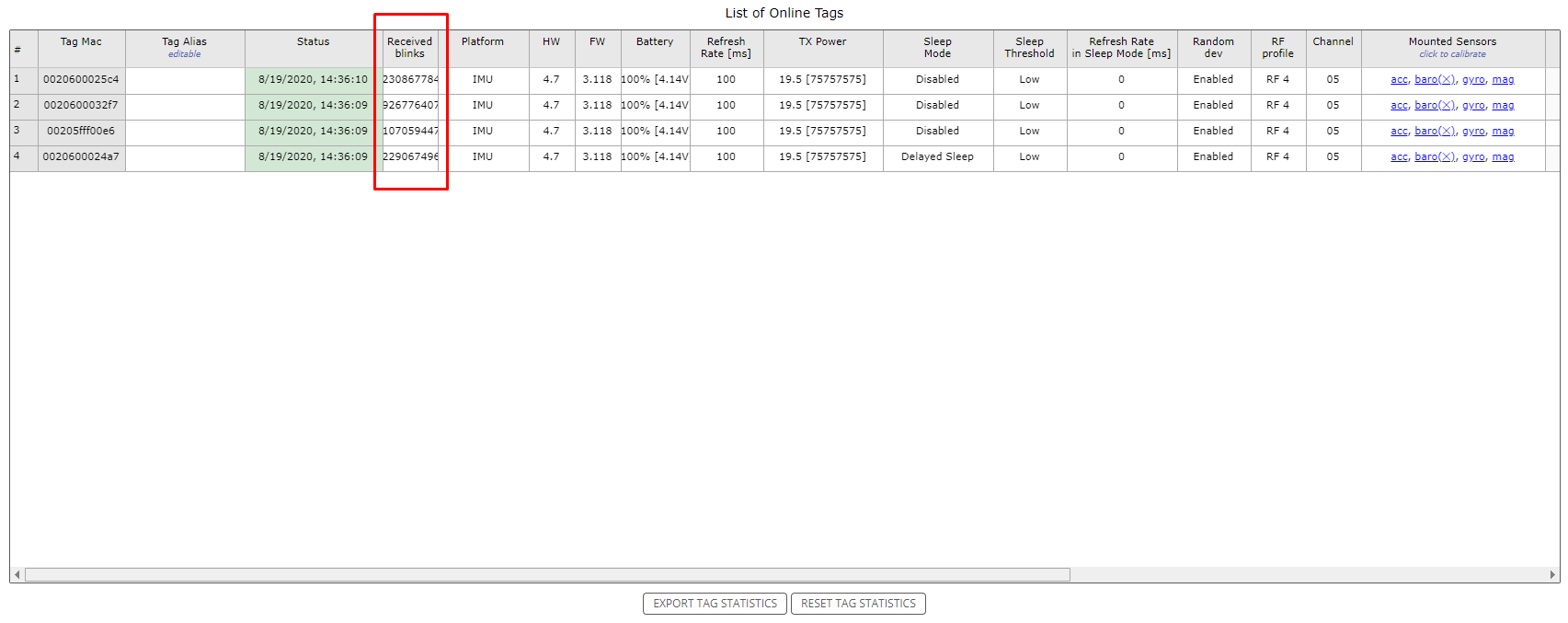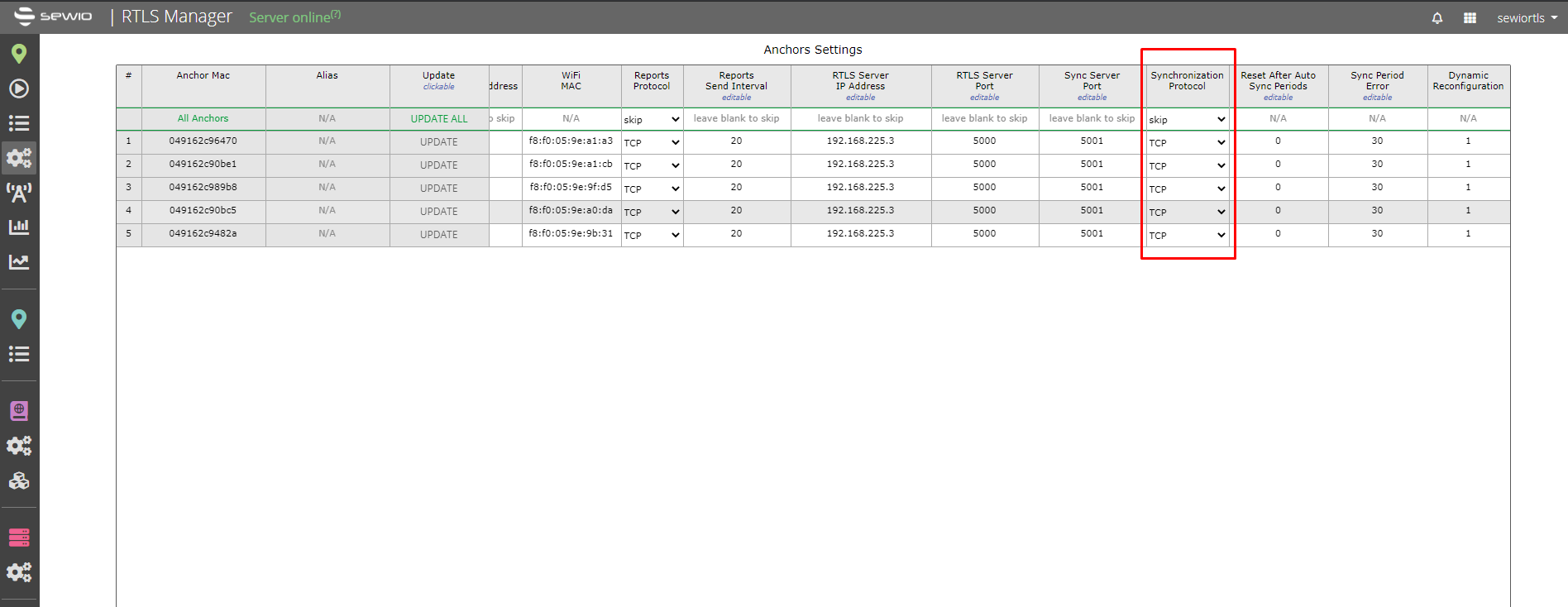Using TCP Synchronization
Requirements
Minimal firmware for anchors to be able to use the TCP Sync is 3.0.2, however we recommend to use >= 3.0.5.
Enabling TCP Sync
1) Go to the RTLS Manager.
All anchor should be added automatically. If some anchors are not present in the list check the RTLS Server IP Address set on the missing anchors (by directly accessing the anchor).
2) Make sure all the anchors have different IP addresses.
3) Navigate to Anchors (Basic) → Settings and set each anchor's TDMA Protocol to TCP.
You cannot combine different Synchronization protocols. All anchors must be set to either TCP or UDP protocol. Mixing of synchronization protocols may cause unexpected behavior!
4) Run Anchors Initialization (this may take a while).
5) Check the Synchronization Stability after successful initialization. All anchors should be present.
6) Check if there are incoming BLINKS from any of your tags in Tag Summary.
7) Once all anchors are present and receiving blinks, TCP Sync is enabled and is already synchronizing anchors.
1) Go to the RTLS Manager.
All anchor should be added automatically. If some anchors are not present in the list check the RTLS Server IP Address set on the missing anchors (by directly accessing the anchor).
2) Make sure all the anchors have different IP addresses.
3) Navigate to section Anchors → Settings and set each anchor's Synchronization Protocol to TCP.
You cannot combine different Synchronization protocols. All anchors must be set to either TCP or UDP protocol. Mixing of synchronization protocols may cause unexpected behavior!
4) Run Anchors Initialization (this may take a while).
5) Check the Synchronization Stability after successful initialization. All anchors should be present.
6) Check if there are incoming BLINKS from any of your tags in Tag Summary.
7) Once all anchors are present and receiving blinks, TCP Sync is enabled and is already synchronizing anchors.