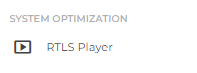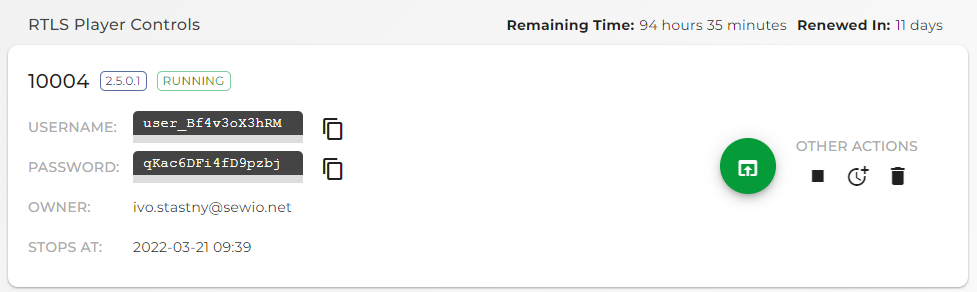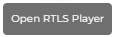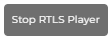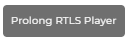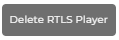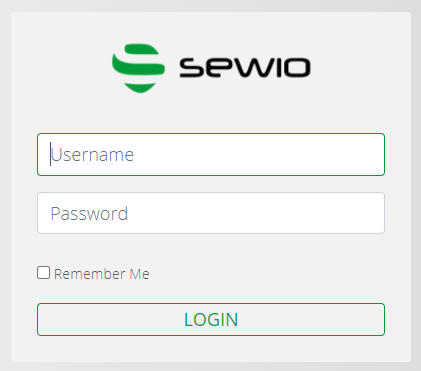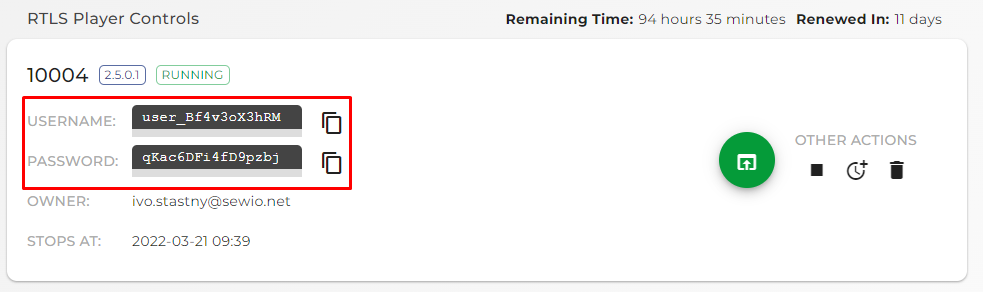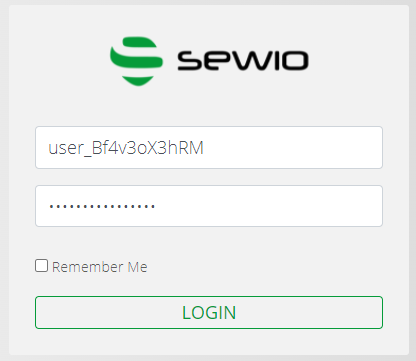System Optimization
Under System Optimization you can find RTLS Player which is a great troubleshooting and optimization tool.
RTLS Player enables re-play captures, you created on a live system (RTLS Studio), and tests out different settings to find the most suitable.
Depending on the myRTLS Care plan, the availability of RTLS Player is from 4 hours to 100 hours. The information about how much time remains for the current month you can on the right top corner of your screen.
More about myRTLS Care - you can find on Sewio website.
Initiate RTLS Player
- Initiate a new RTLS Player by Initialize RTLS Player button.
Select RTLS Player version and define the time for how long you would like to have RTLS Player available.
The version of RTLS Player must correspond with the RTLS Studio version where you recorded the capture ☝️
- Press INITIALIZE button
- The initialization of RTLS Player 10004 starts. It takes a few minutes before the RTLS Player is available.
You receive an email notification that your RTLS Player is ready RTLS Player was initiated and it is running.
The time of your RTLS Player time availability has started to count down.
Open your newly initialized RTLS Player via Open RTLS Player button.
RTLS Player buttons
When RTLS Player is initialized a button related to the RTLS Players is available. See the description of all buttons in the table.
Icon Action Description Access RTLS Player via this button when your player is running.
Turn on initialized RTLS Player.
When RTLS Player is on, availability time is deducted.
Stop the RTLS Player when you finished using it.
When RTLS Player is stopped, availability time is not deducted.
Extend the time when RTLS Player will be running.
When the availability time expires, RTLS Player stops
Delete RTLS Player.
For example, if you need to change the version of the RTLS Player → delete the current one and create a new one with required version
- A new window in your browser is opened with RTLS Player access
- Add credentials which you can find in the System Optimization section.
- Access the RTLS Player.
- You are in the Player now.
For the other steps and how to re-play a capture and use RTLS Player, follow the related sub-page RTLS Player.
On this page: