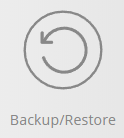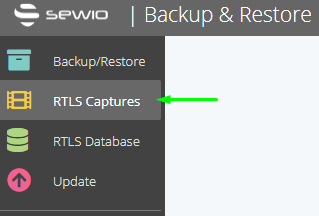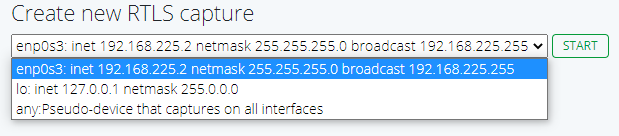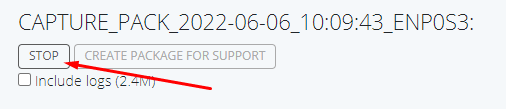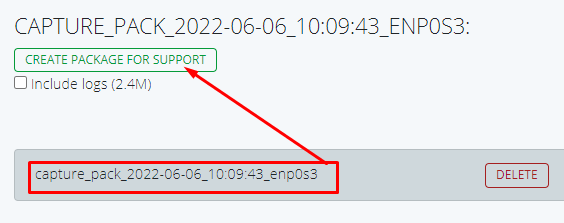Creating a Capture
The easiest way how to do troubleshooting with the data to analyze your real-world installation is to create a capture file. Capture file contains all the network communication between anchors and the RTLS Server.
It is not necessary to do troubleshooting on the site. With this file, you are able to replay the exact scenario without the need of direct access to your RTLS deployment. This significantly simplifies the support of your projects.
When you are creating the ticket on Sewio Support Desk, please consider to share a capture file with description of your issue.
Creating a Capture file
Captures are created using Backup & Restore tool. There is a menu tab called RTLS Captures for capture making.
Creating a Capture
1) Click on CREATE NEW RTLS CAPTURE button.
2) Choose the network interface on what the anchors communicate with the RTLS Server and press START.
(i.e. in our case it is interface enp0s3)
3) Turn the tag on and move around the area of your localization. Try to cover problematic areas as well.
4) Click on STOP when you are done (maximal capture duration is 15 minutes).
5) Select recorded capture and download it via button CREATE PACKAGE FOR SUPPORT.
6) Share the .zip file via service desk in Partner Portal. If size exceeds approx. 30 MB you might need to share it via external file sharing service.