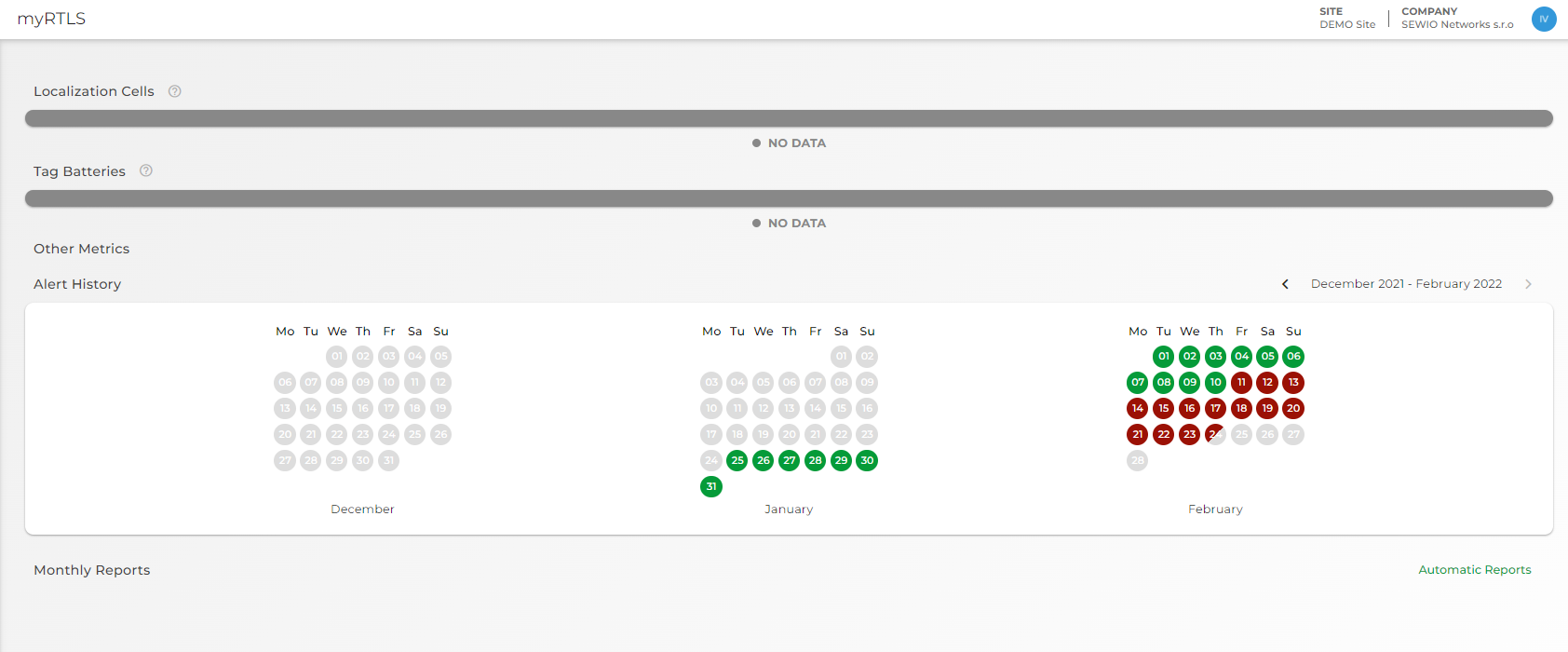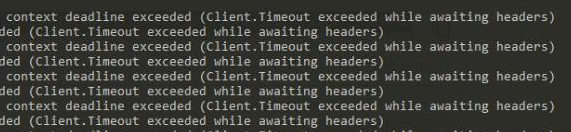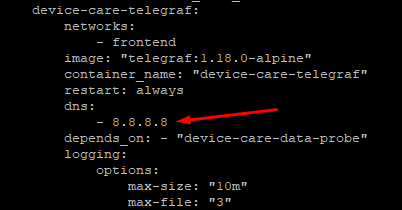Device Care Troubleshooting
The section is aimed to troubleshoot the most common issues that may arise regarding the Device Care connection to myRTLS.com. Below you can find tips and techniques that can help to isolate and solve the issue.
Connection Verification
If there are no data as in the picture below, you need to check the connection between Device Care and myRTLS.Com.
Open a terminal or connect to your server via SSH/Putty to confirm that there is a connection between your server to outgoing host. Use the following command:
wget -O - https://influxdb.myrtls.com
The response should be the following:
Using a proxy is possible as well. To verify your connection using proxy use this command instead:
wget -O -e http_proxy=<YOUR PROXY ADDRESS> - https://influxdb.myrtls.com
The same proxy address should be used during the installation.
No Data Received by myRTLS Cloud
The steps below are related only to Device Care deployment on the Ubuntu platform
Check if the services are alive
sudo docker ps
This command should reveal if the telegraf, redis, and device-care services are running and for how long. See an example of the output below:
DNS Settings
Check the logs of your telegraf service using the following command:
sudo docker logs device-care-telegraf
If you can see the context deadline exceeded message being repeated many times, there is an issue with DNS resolution from your Docker container.
The optimal way is to fix the error by updating your netplan configuration to correspond with the needs of your network.
If this is not possible at the moment you can fix the error by setting the DNS address of device-care-telegraf container to 8.8.8.8 (default Google DNS server) in the docker-compose.yml file.
You need to restart your services after the change using the next guide.
Restarting the services
Navigate to navigate device-care-installer folder.
cd /home/sewiortls/device-care-installer/
Turn off the docker composer
sudo docker-compose stop
Turn on the docker composer
sudo docker-compose up -d
The service should start working as expected after the reset.
Some of the Data is Missing on myRTLS Cloud
Check if the server time is correct.
date
This command should output the current time of your server machine, and compare it with the actual time. If there is a significant delay, the data on myRTLS Device Care Dashboard may be missing.
On this page: