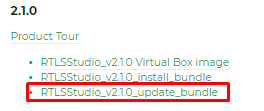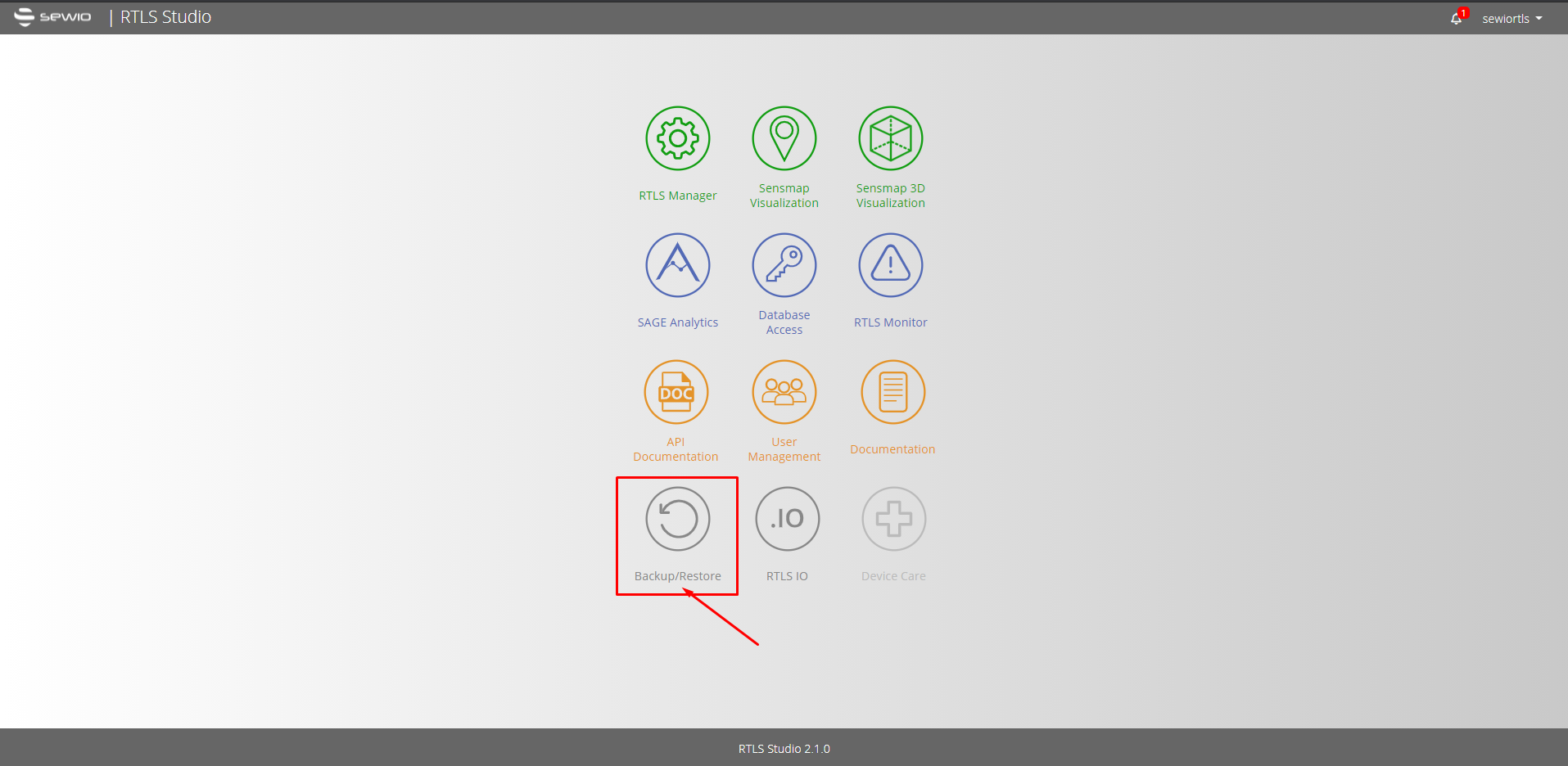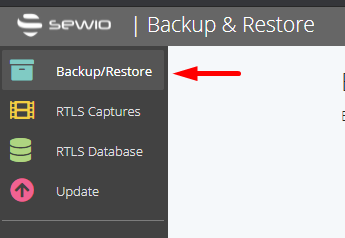Native Deployment - Manual Update
Manual Update is available for RTLS Studio 1.6.2 to 2.2 installed on Ubuntu 14.04.
If your RTLS Studio is running on Ubuntu 18.04 (RTLS Studio 2.0 and higher) follow GUI Web-based Update.
For the RTLS Studio update you can follow the steps:
Update your RTLS Studio to version 2.x
As the First step, you need to update your RTLS Studio for version 2.1 in the case of our example.
Download compressed update file (RTLSStudio_v2.1.0_update_bundle.zip). Update files are available through Sewio Partner Portal.
Connect to the RTLS Server with WinSCP
Extract and Copy the contents of the update zip file to
/home/sewiortlsDefault credentials are following:
IP is 192.168.225.2Username: sewiortls
Password: sensmap
Login to the server either via Virtual Box or remotely via Putty client.
The credentials are the same as above.
Navigate to the update folder by typing:
cd /home/sewiortls/updateRun the update script:
sudo sh update.shDuring the update process, you will be prompted with question, if you want to keep your database and plans. Be extra careful when selecting your answer.
If you select yes, all your data will remain intact. However, if you select NO, your database will be completely erased, that means all your buildings, floor plans etc. will be deleted for good!
Once the RTLS Studio is updated, you will also need to erase the cache memory of your Google Chrome browser (if you are using it). To do so, follow the guide from Google which can be found here.
Create a backup of your Studio 2.x using Backup & Restore.
Backup is available under Backup & Restore icon.
Section Backup/Restore.
Create a new backup via CREATE NEW BACKUP button.
After the backup starts. It might take several minutes.
Download the backup and store it on an external drive.
Make a clean install of Ubuntu 18.04. with RTLS Studio 2.x
RTLS Studio installation process for Studio 2.x on Ubuntu 18.04 OS server edition you can find on page RTLS Studio - Install Guide.
Install the same RTLS Studio version in which you made the backup.
- In our example, the backup was done in RTLS Studio 2.1.0. Therefore, RTLS Studio 2.1.0 must be installed. If you directly install the highest version the backup will not be able to restore.
Or if you are using VirtualBox, you can download the VirtualBox image with preinstalled RTLS Studio (version 2.1.0 in our case)
Copy the backup file to new server, where OS Ubuntu 18.04 and RTLS Studio 2.x are installed.
A limitation of the backup size which can be uploaded via GUI is 500MB.
If you file is bigger than 500MB, copy the downloaded Backup file to a new server in a directory “/home/sewiortls/backups” (e.g., using WinSCP) and continue with next step of RTLS Studio recovery process.
Upload the backup via UPLOAD EXISTING BACKUP button in section Backup/Restore.
The backup will upload.
When the backup uploaded you will be notified.
Perform the RTLS Studio recovery process from the backup file you copied.
When the backup is uploaded, the restore will be possible to do via RESTORE button.
After restoring starts. It might take several minutes.
When finished you will be notified.
Your RTLS Studio 2.x is now running on Ubuntu 18.04.
Now, you can follow GUI Web-based Update guide to update your RTLS Studio to the latest version. The last version is available on Sewio Partner Portal.