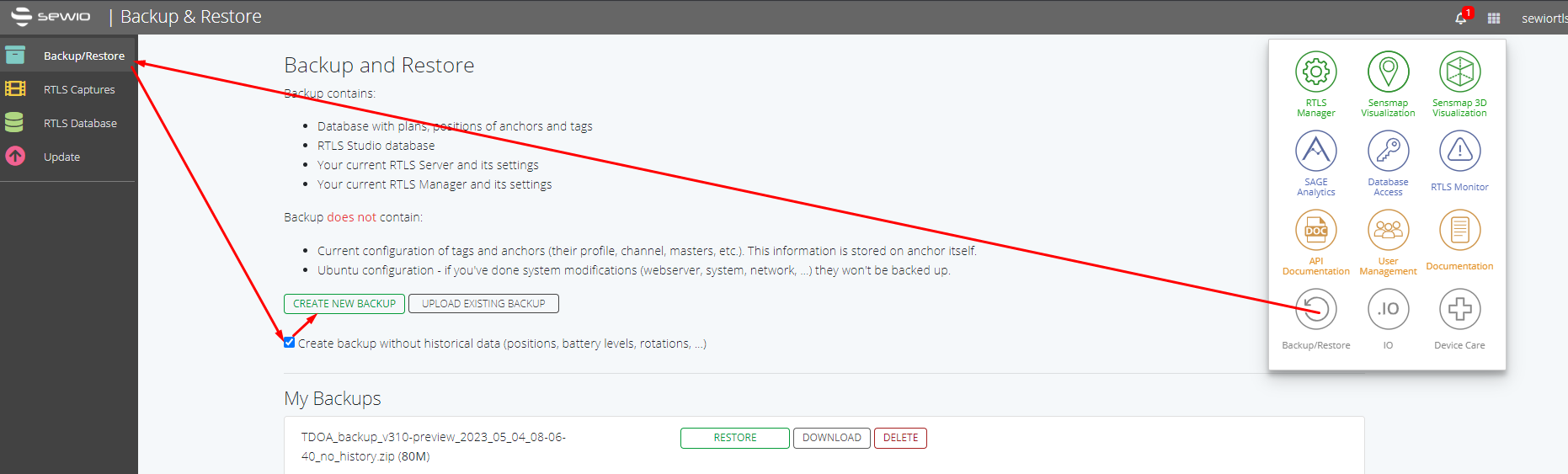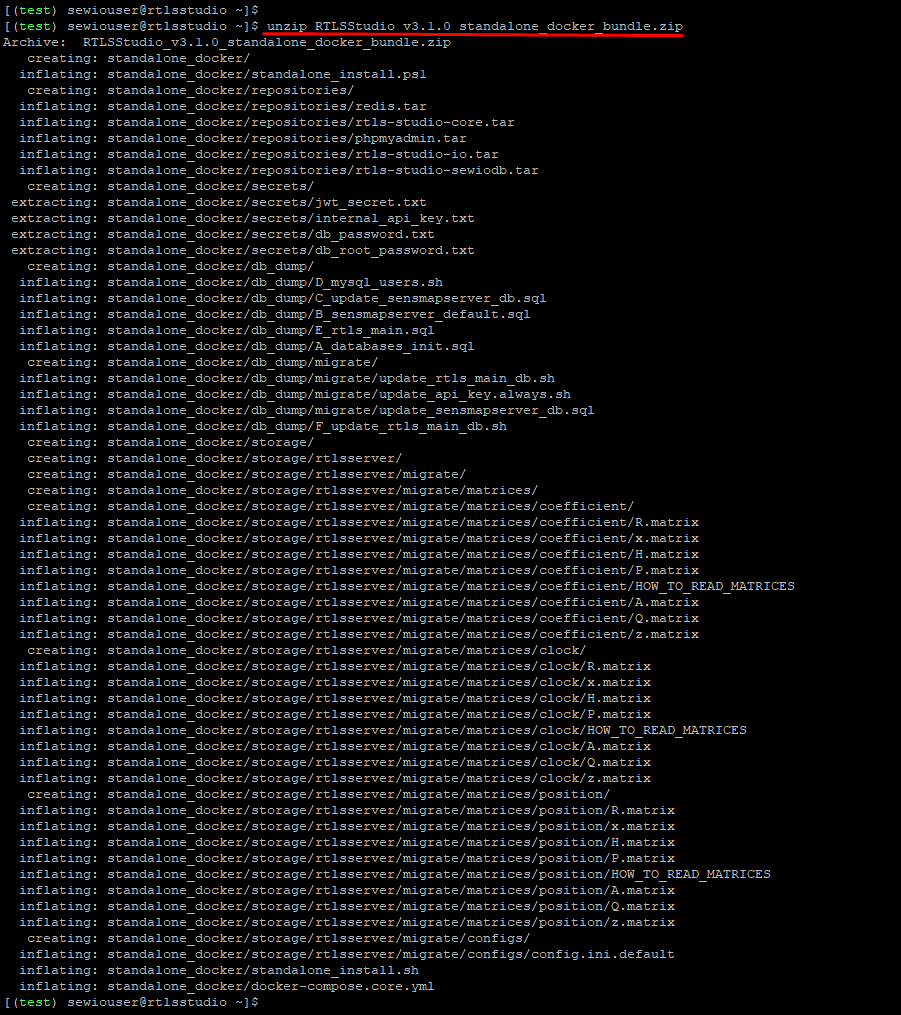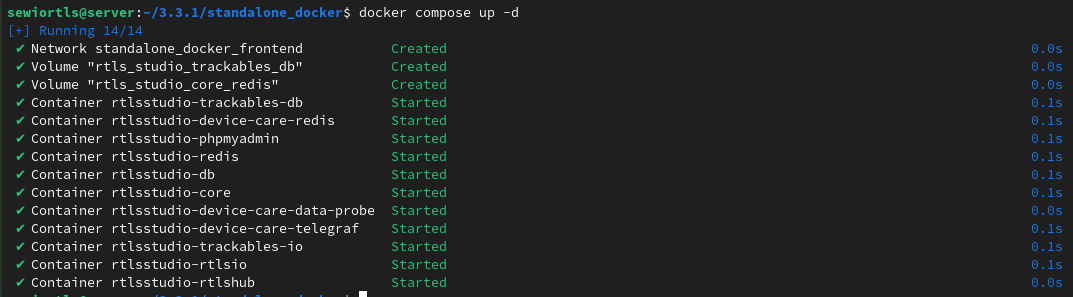Studio on Docker Update
Procedure
The example below shows RTLS Studio update to version 3.1
First you need to create a Backup via GUI. Go to Backup/Restore tab and click on Create new backup button. If you don't need historical data, mark the Create backup without historical data box.
Installation
- Download the Studio update
Download the RTLSStudio_v3.3.0_standalone_docker_bundle file from your myRTLS Site. Copy the .zip file to the RTLS server
You can use SFTP client WinSCP.- Create a docker backup
The backup will be needed if you will need to go back the previous Studio version for some case.mv standalone_docker standalone_docker-backup
Unzip the file
Unzip the file by typing following command line:unzip RTLSStudio_v3.3.0_standalone_docker_bundle.zip
The output should look as follows:
- Navigate to the install folder
Use following command line:
cd standalone_docker/
Run the install script
sh standalone_install.sh
Start the Studio
After the installation is finished type this command:docker compose up -d
- Download the Studio update
Download the RTLSStudio_v3.1.0_standalone_docker_bundle file from Sewio Partner Portal or from here (Studio 3.1). Copy the .zip file to the RTLS server
You can use SFTP client WinSCP.- Create a docker backup
The backup will be needed if you will need to go back the previous Studio version for some case.mv standalone_docker standalone_docker-backup
Unzip the file
Unzip the file by typing following command line:unzip RTLSStudio_v3.1.0_standalone_docker_bundle.zip
The output should look as follows:
- Navigate to the install folder
Use following command line:
cd standalone_docker/
Run the install script
sh standalone_install.sh
Start the Studio
After the installation is finished type this command:docker-compose -f docker-compose.core.yml up -d