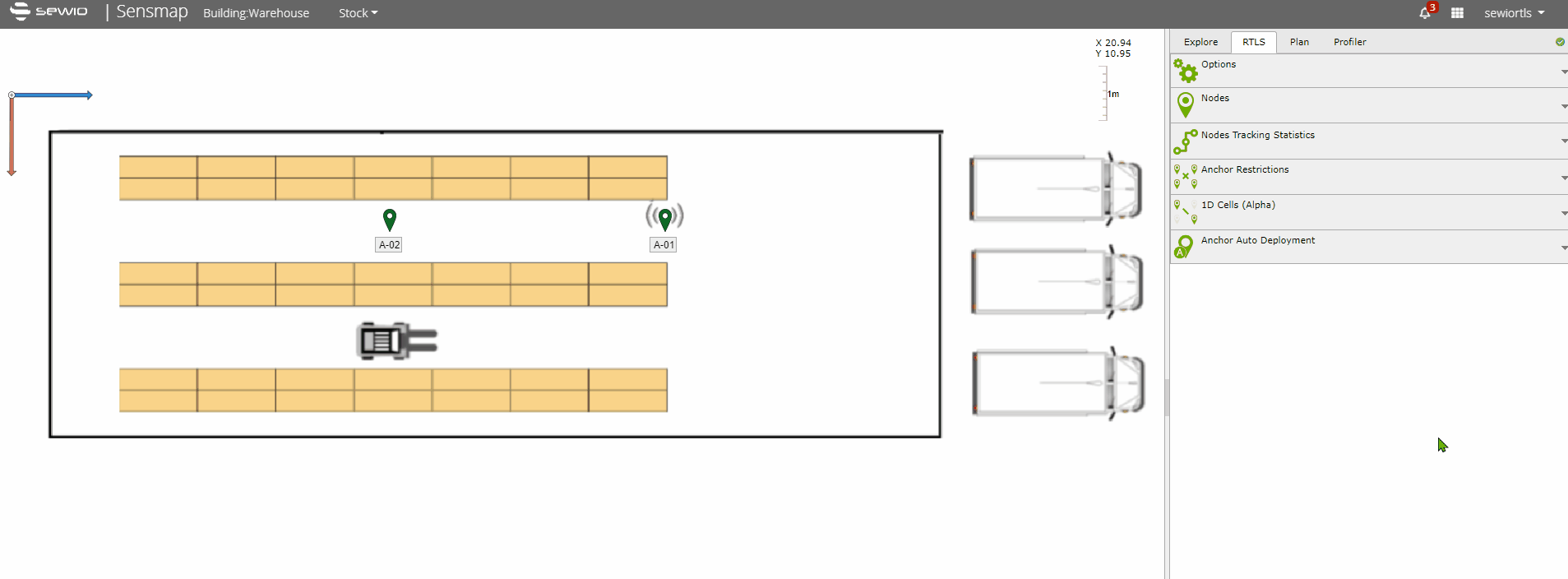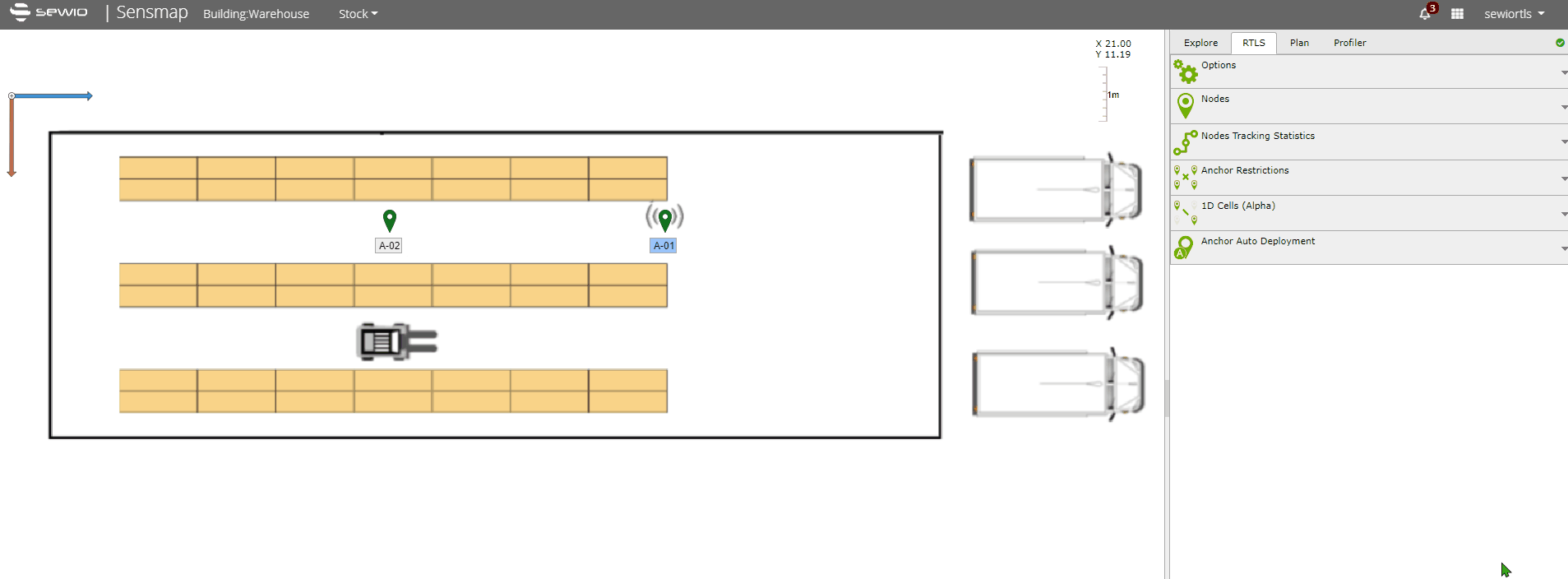1D Cell Configuration
To configure the RTLS System for 1D Location there are two steps required within a single 1D localization cell → set Anchor Restrictions and Add 1D Cell.
Anchor Restrictions
Every single Aisle must contain at least one master.
Each master within the 1D cell needs to be related to the neighbor → the opposite Anchor within the 1D cell. It is important to set the master anchor cooperating only with the neighbor within the aisle. The Anchor Restriction setting could be done in Sensmap.
Add 1D Cell
The second step is to add 1D cell. This setting defines a line between the anchors within the aisle where the tag's positions will be present.
In section 1D Cell in Sensmap, you click on the button Add 1D Cell and select the anchors to define the localization cell.
New RF Profiles for 1D Location
In connection with 1D location and supported use case, Studio 2.5 brings a new Sync and Blink profiles. See below:
Basic Rules
- 1D location in a building → use standard RF1 profile for Sync
- 1D location in a warehouse with shelves → use RF1-Aisle 1 profile for Sync
- For any other use cases/environments or if you need help with 1D location optimization → Create a ticket on Service Desk
Studio version must be 2.5+ and anchors must be updated with FW version 3.1.5 or newer.
The new aisle profiles are optimized for 1D Location for tracking in a warehouses with shelves where the signal could be affected much more than in other environments.
On this page: