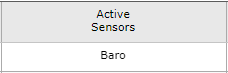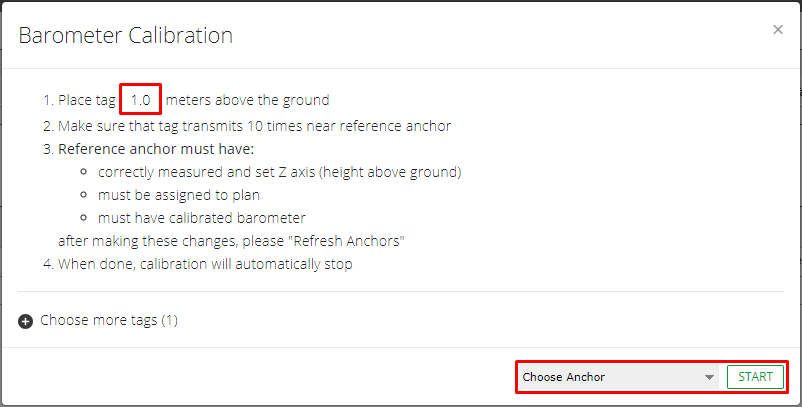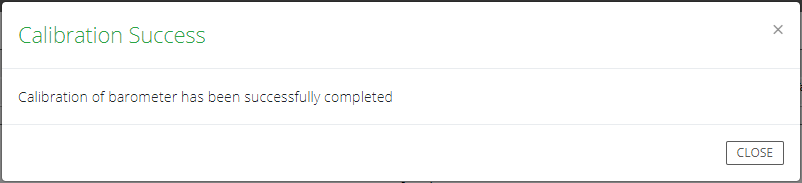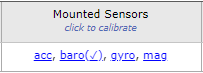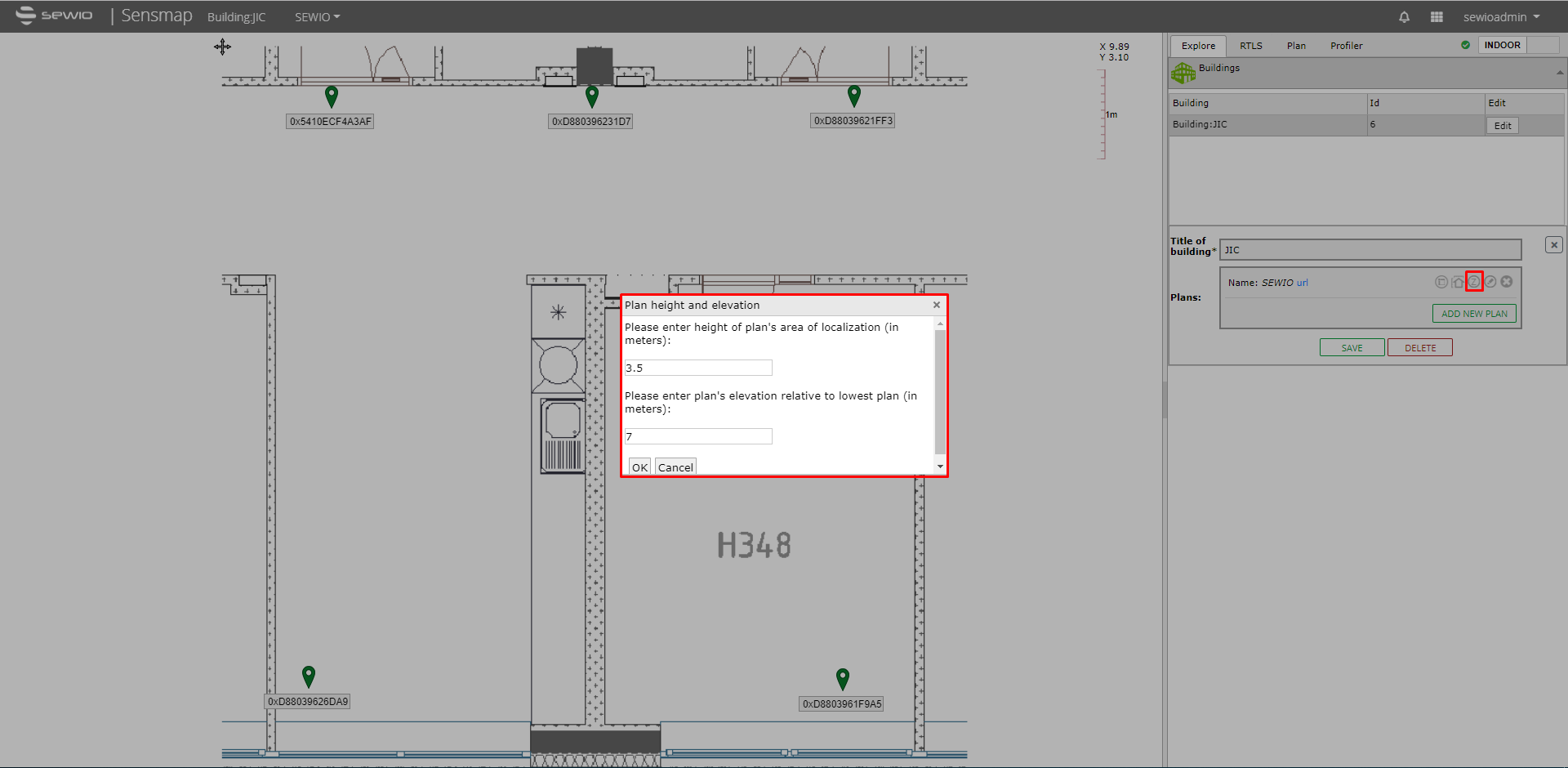Z-Axis with Barometer, Configuration
Status: BETA
Barometer delivers a precise atmospheric pressure measurement. Besides raw data pressure value can be used for calculation of Z-axis. RTLS Studio provides applications like estimating the height difference between tags and anchors. It can also provide the floor level number or even direct Z coordinate. Please see our video tutorial where Z-axis with barometer is demonstrated.
Hardware and Firmware requirements
HW | FW |
Anchor Vista OmniPro | ≥ 3.000 |
Anchor Vista DirectFive | ≥ 3.000 |
Tag iMU 4.7 | ≥3.118 |
Tag Piccolino 2.6 | ≥3.118 |
For this feature RTLS Studio v 1.6.0 or higher is required.
Z-axis calculation requiring tag and anchors with barometer – following points must be met:
- Anchor barometer calibrated
- Tag barometer calibrated
- RTLS Server barometer measurement enabled
- Set plan elevation
Calibration Barometer at Anchor
Anchor barometer is calibrated automatically via Initialization procedure. But initial steps must be done before.
Set Z-axis of anchors within Sensmap -> tab RTLS -> Nodes – [Anchor] Edit
Alternatively, this can be done also via click on anchor‘s marker. The anchor must be unlocked during this step.- Run Anchors Initialization in RTLS Manager. Notification about complete calibration of barometer should appeared.
Check if barometer is calibrated, in RTLS Manager in Anchors Summary.
Barometer is NOT calibrated. Barometer is calibrated.
Calibration Barometer at Tag
Tag’s barometer can be calibrated via RTLS Manager in Tag Summary.
- Sensor barometer must be activated, send new config to tag with activation sensor barometer.
- In Tag Summary click on baro(x) sensor for calibration.
- Put tag on flat surface and set height of surface from ground of the Plan in Sensmap. And choose reference anchor with set Z coordinate and calibrated barometer.
Start and wait for to finish auto calibration. The tag calibration procedure is finished when the reference anchor receives 10 blink messages from a given tag.
Tip:
For barometer calibration is better to disable sleep mode.
- Check if the tag is calibrated.
baro(X) – not calibrated. baro(✓) – calibrated.
Enable Barometer Feature in RTLS Studio
Barometer options are within RTLS Manager -> Tab RTLS Server -> Section Barometer:
Use Barometer To Calculate Height enable Z-axis calculation via barometer. All tags and anchor should have calibrated barometers. Those tags which are not calibrated will not provide Z-value via API.
Use Barometer For Calculation Compensation enable to adjustment calculation of position with height calculated from barometer. It has priority over Z-axis compensation which is global over all tags.
Height Filter this parameter reject anchors on different floorplan from position calculation – it applies different floorplan based on elevation and height of plan.
Tolerance For Height Filter allows some hysteresis when filtering anchors from different elevation. Like zone tolerance but this parameter is for Z-axis. Value is in meters.
Setting Height and Elevation for Floorplans
Once the localization system is deployed through the multiple floors each floor must have assigned its floorplan in Sensmap as well as the Z-axis per for each floorplan. Then tag will switch automatically between different floorplans based on Z-axis level set for the plan.
For example, following plan is for 3rd floor. Each floor has 3.5 m height and 1st floor has elevation 0. So 3rd floor have 7 m elevation and 3.5 m height.