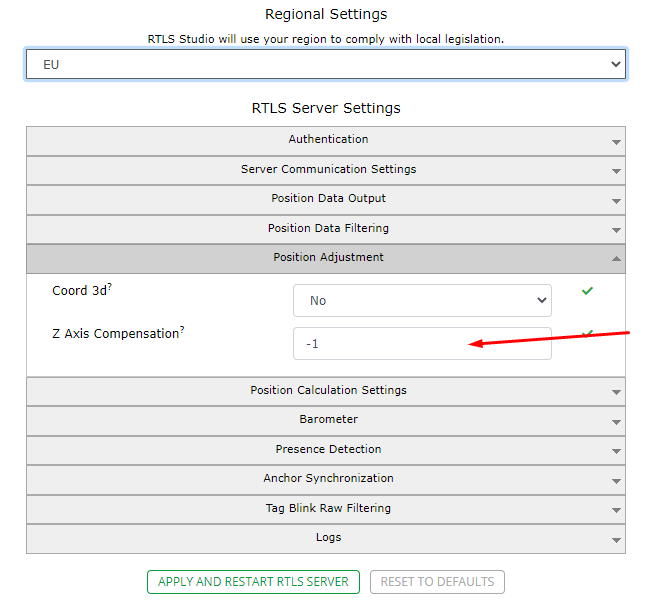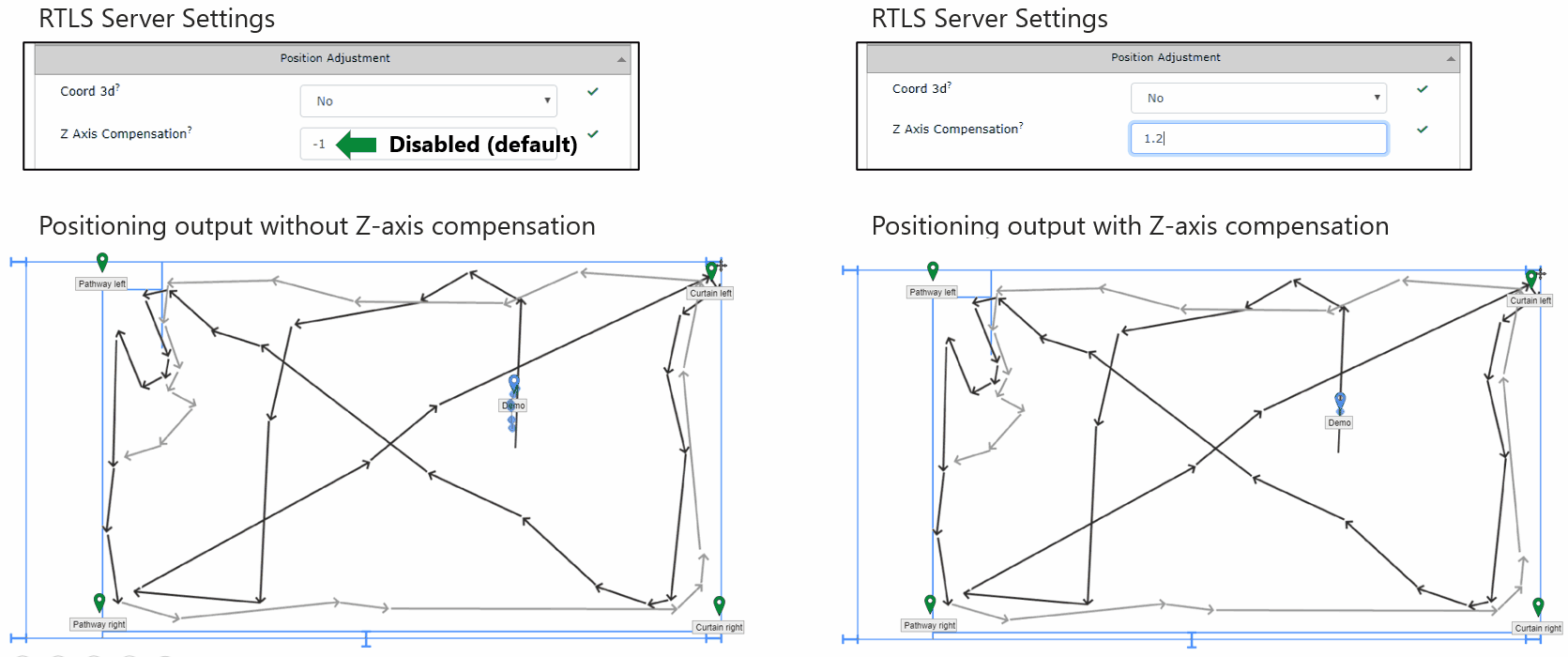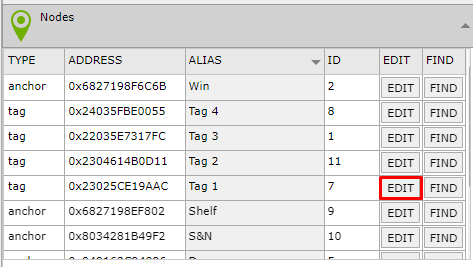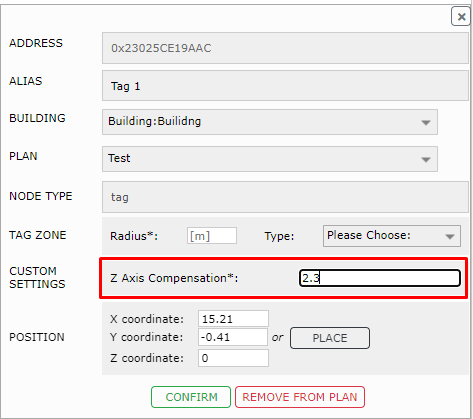Z-Axis Compensation
The configuration of X-Y coordinates is established during the Sensmap setup. By default, the RTLS system assumes the Z coordinate of the tag to align with the height of the anchors. This default setting may introduce inaccuracies in localization. To enhance precision, it is necessary to configure the tag's height → referred to as Z-Axis compensation.
Z-Axis compensation
This parameter offers an opportunity to enhance the precision and efficacy of the system, especially in 2D calculations, which are prevalent scenarios. This is particularly valuable when the height difference between Tags and Anchors exceeds a few meters (greater than 2m). The recommended setting for this parameter is the height of the Tag above the ground. For example, if a person is wearing the tag around their neck on a strap, the approximate height would be 1.5 meters. The subsequent step involves configuring the height coordinates for all Anchors, specifying the measurement above the ground.
Global Setting
When a global setting is changed for a specific value, all tags deployment in the system are considered in the defined height above the ground.
To set up Z-Axis Compensation, you go to RTLS Manager section RTLS Server Setting→Position Adjustment:
Keep in mind that the Z Axis compensation is useful for applications where tags are approximately at the same height (± 0.5m).
Here you can see differences between Z-Axis compensation in default and Z-Axis Compensation set as 1.2 meters:
Note: If only 3 anchors are used for position calculation, the Z-Axis Compensation optimization function will not be used for this calculated position (see Position Adjustment). In some cases, this results in a significant difference in the calculated position compared to the position (previous or next) calculated by the 4 anchors (i.e. such a situation may be reflected in positional data as a significant jump between successive positions).
A Single Tag Setting
Since Studio 3.2, we can define the height above the ground individually for a spefici tag. In the earlier version, tag height could only be set as a global parameter. When dealing with tags of varying heights, we had to resort to setting a height based on an average value. Now, we have the ability to set the height for each tag individually. This advancement allows for more precise data delivery and enhances system reliability.
To set up Z-Axis Compensation:
1) you go to Sensmap → tab RTLS → Nodes and press Edit button for the required tag
2) Add the Custom Setting of Z-Axis Compensation
3) Confirm
On this page: