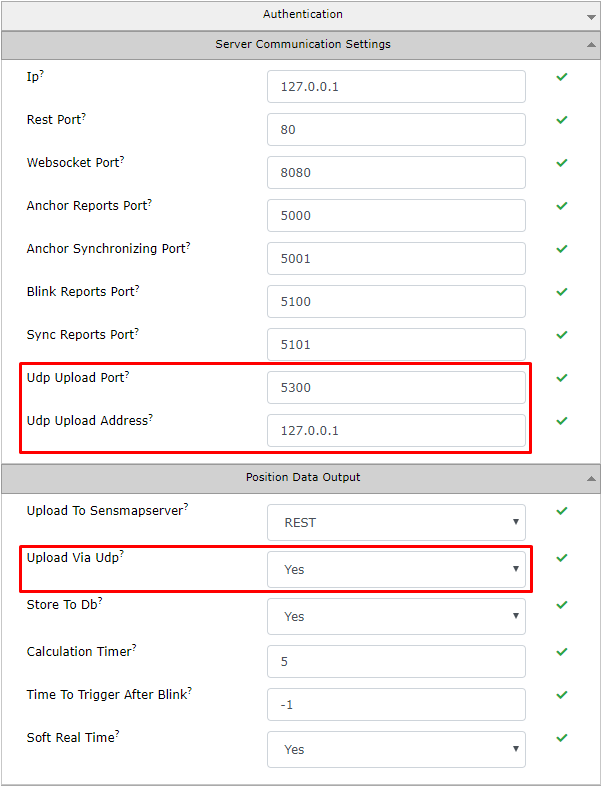UDP API
UDP Connector is dedicated for positioning applications where minimum network latency is required.
Example of a UDP packet:
{"id":"17","address":"0x00206000074E", "datastreams":[{"id":"posX","current_value":" 9.83","at":"2019-02-01 09:20:58.564"},{"id":"posY","current_value":" 5.51","at":"2019-02-01 09:20:58.564"},{"id":"clr","current_value":" 0.67","at":"2019-02-01 09:20:58.564"},{"id":"numberOfAnchors","current_value":"5","at":"2019-02-01 09:20:58.564"}]}
When to use UDP Stream?
UDP is by design with minimum communication overhead, so there is no subscribe or polling approach. It is simple once RTLS Studio has calculated a new position it is immediately sent via UDP out to designated IP:port.
UDP does not guarantee data integrity. Therefore, some packets might be lost due to the network congestion or unreliable communication link. This usually happens if RTLS Studio and UDP application are distant while within the same network and wired, UDP should work without data integrity concern.
How to use the UDP Stream?
First the UDP Upload must be enabled in RTLS Studio. Access RTLS Server settings in RTLS Manager.
There are three settings which can be configured: UDP Upload Port, UDP Upload Address and most importantly, Upload via UDP. Calculated positions will be sent to UDP Upload Address:UDP Upload Port, if Upload Via UDP is set to Yes. After setting these three values confirm by Apply and restart RTLS Server button. Now your application should receive incoming positioning data.
Then your program/connector which capture and process incoming UDP datagrams should be deployed on given IP address.