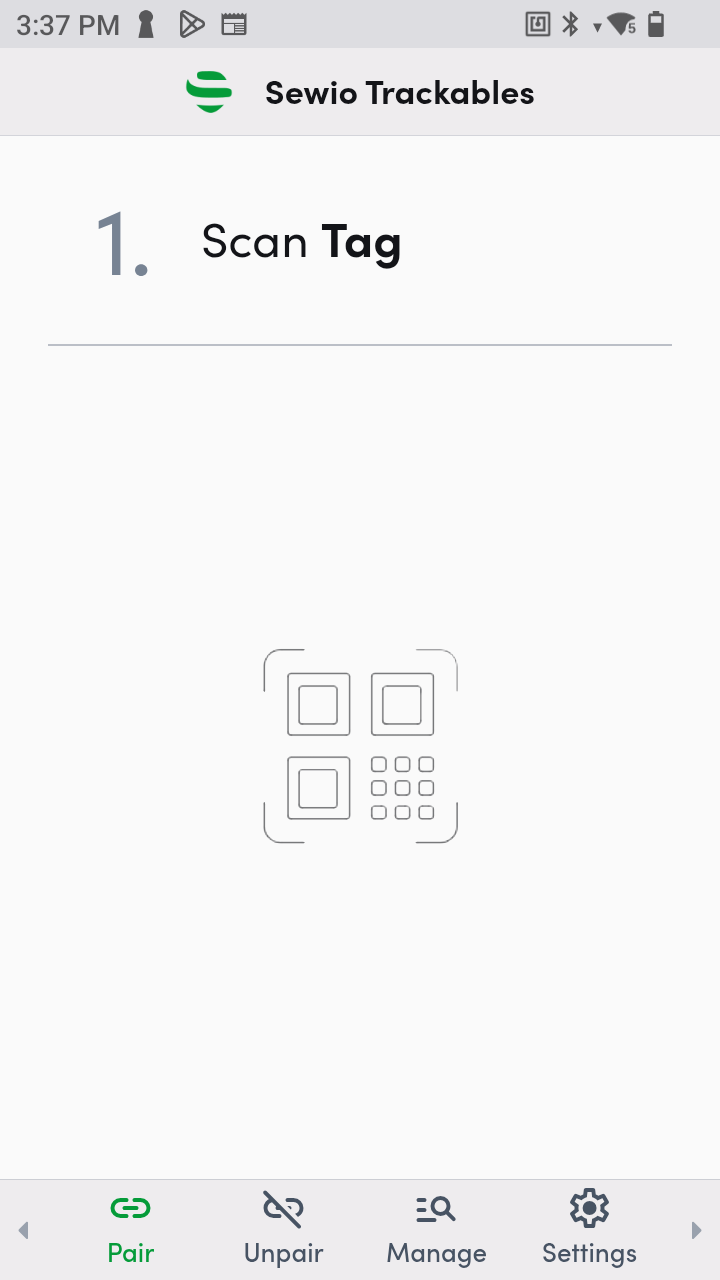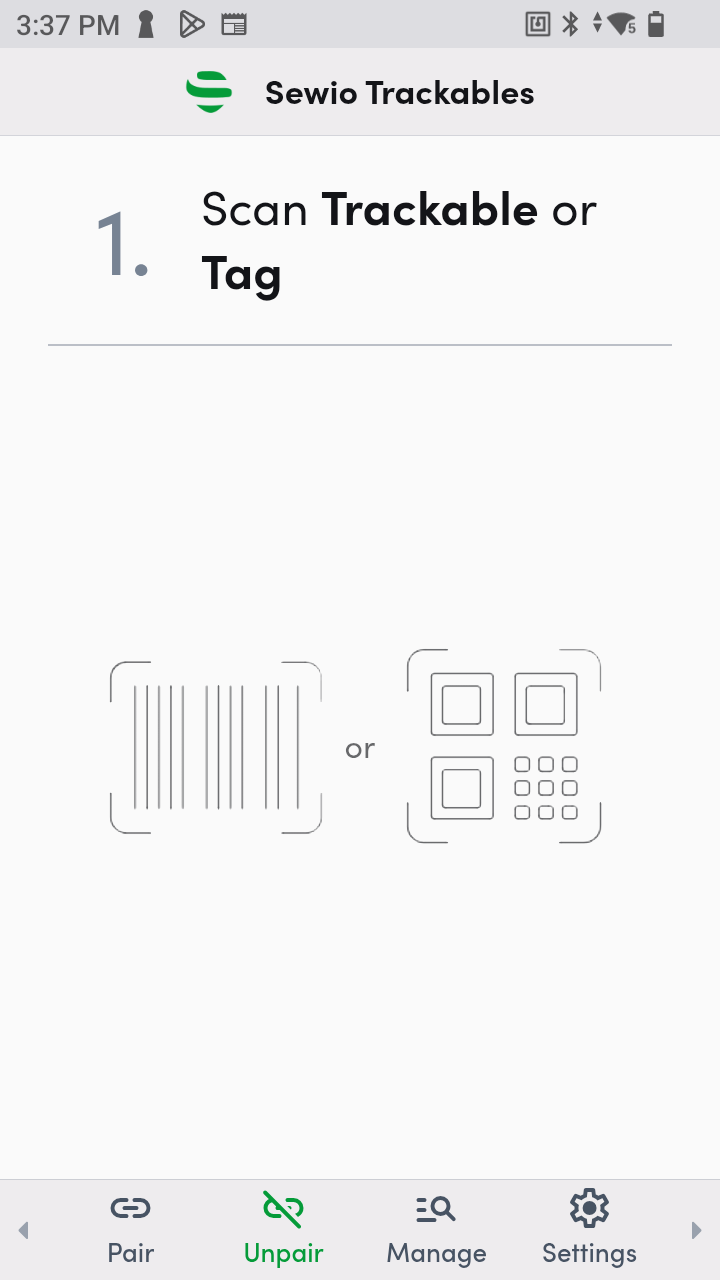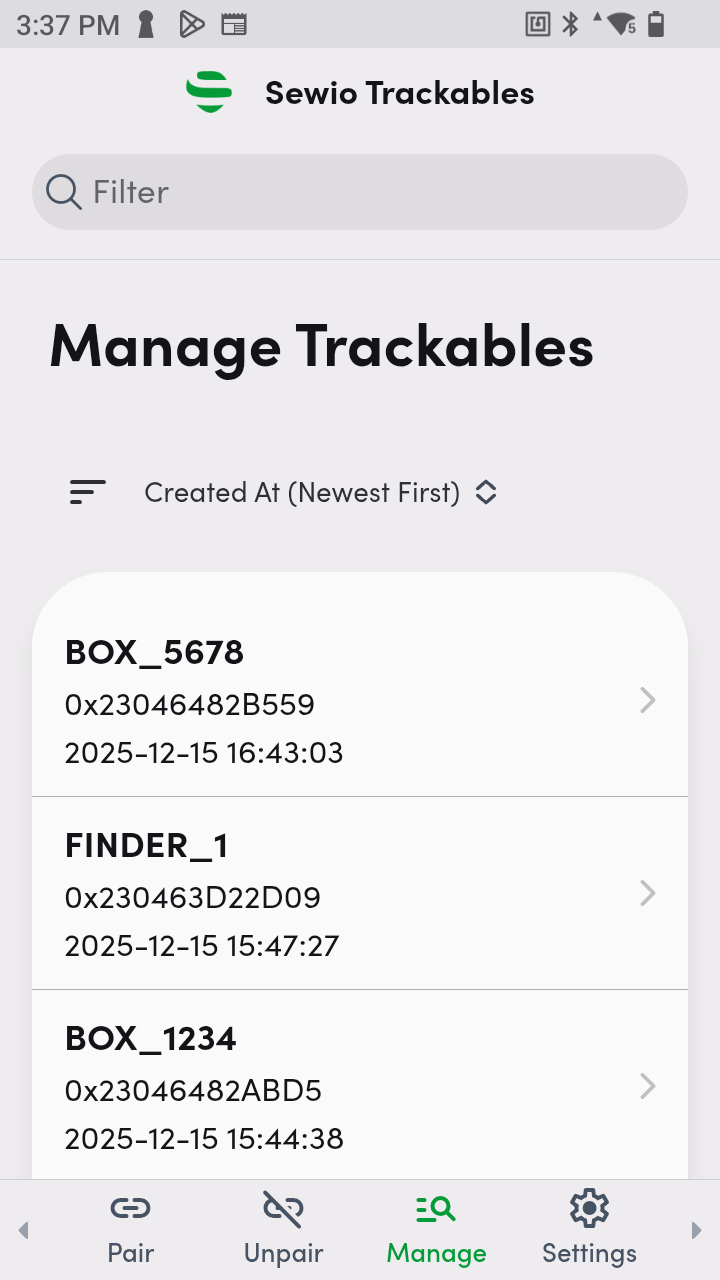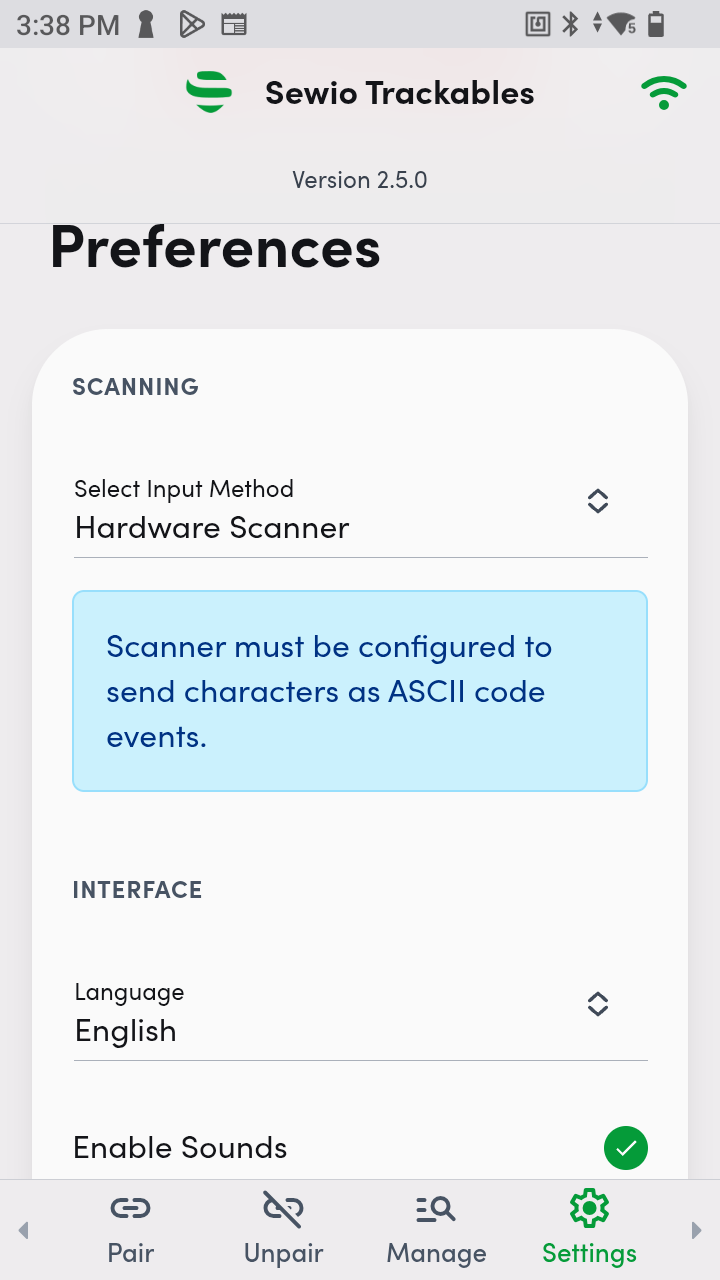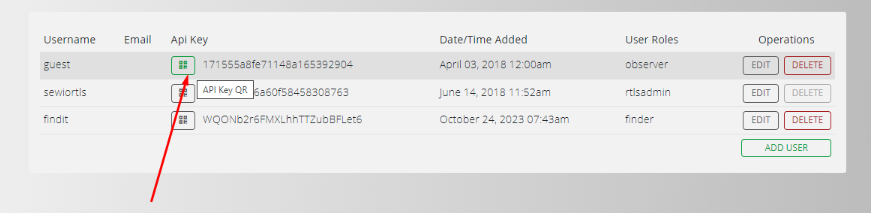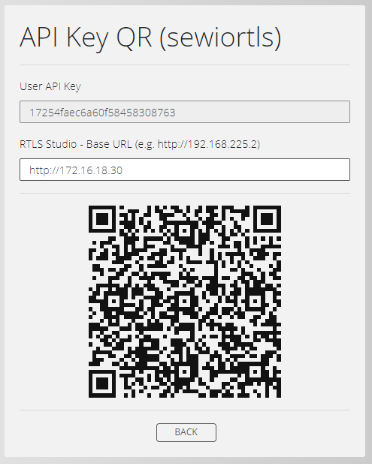Trackable App (mobile devices)
The Trackables App allows you to use your Android or iOS device as a scanner, performing all operations such as pairing, unpairing, and replacing.
You can download the app from:
- The Trackable App (on mobile devices) must be able to communicate with, and have network visibility to, RTLS Studio via port 80 (HTTP) or port 443 (HTTPS).
If there are any issues or question regarding the Trackable App, contact our Customer Experience team for assistance → How to Make a Support Ticket.
How to activate/connect your Trackable app with RTLS Studio?
To activate and enable API access in RTLS Studio version 3.3.0, follow the steps outlined below.
This guide assumes that your device is connected to the same network as RTLS Studio.
Step 1: Accessing the API Key
- Navigate to the User Management section in RTLS Studio.
- Select the Users tab.
- Locate the user who has API access rights and for whom you want to use as an application user.
- Click on the API Key button, represented by a QR code icon, to generate the QR code.
Step 2: Scanning the QR Code
- Use your device to scan the QR code displayed. This step is necessary to authenticate the device and grant it API access.
Ensure that your device remains connected to the same network throughout this process to avoid any connectivity issues.