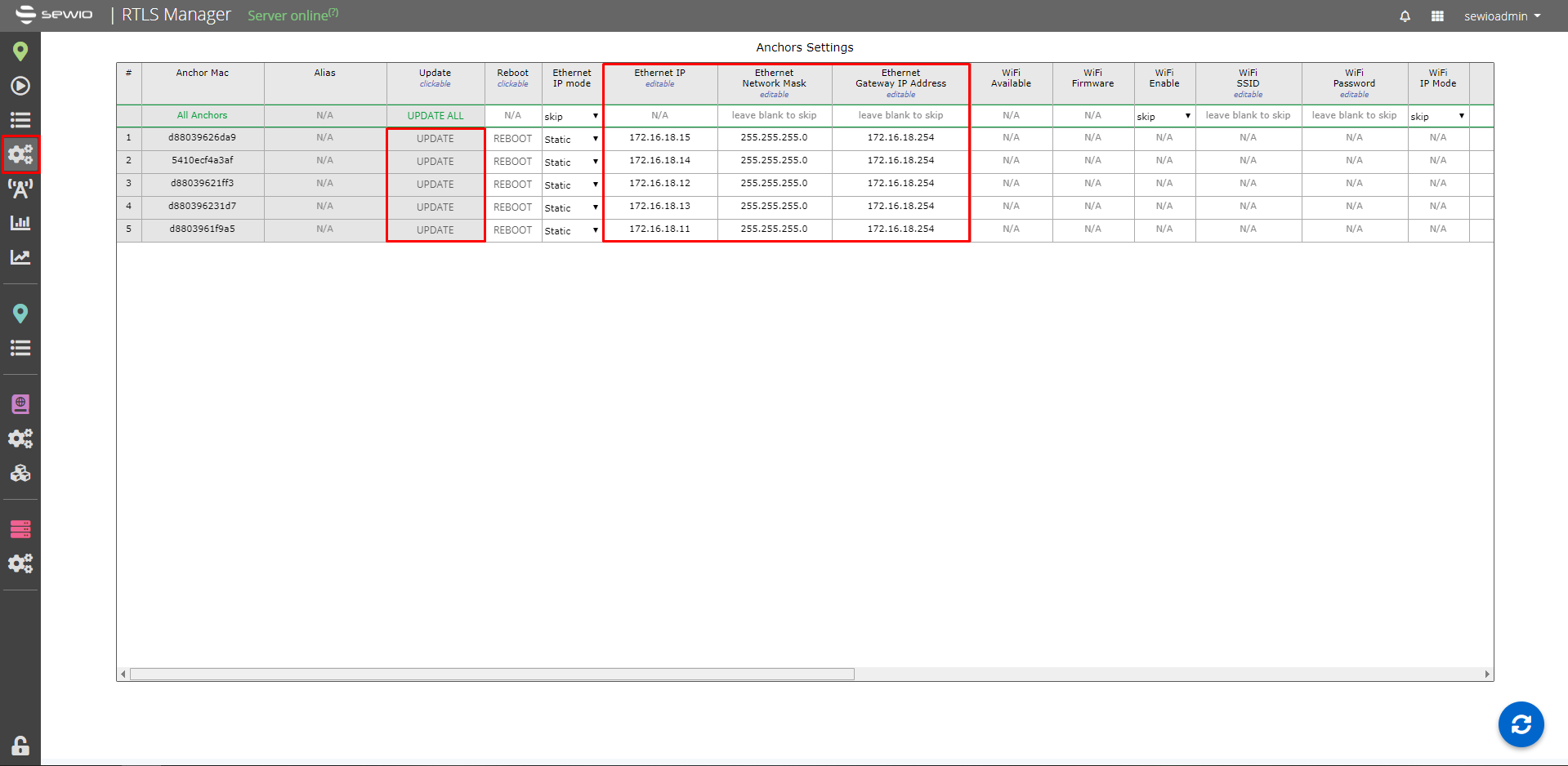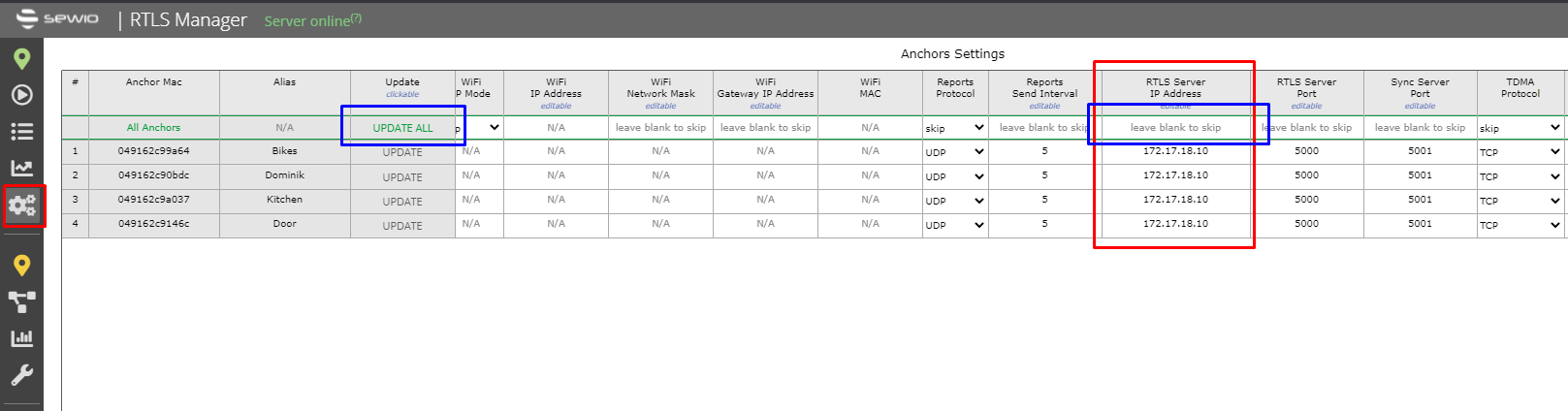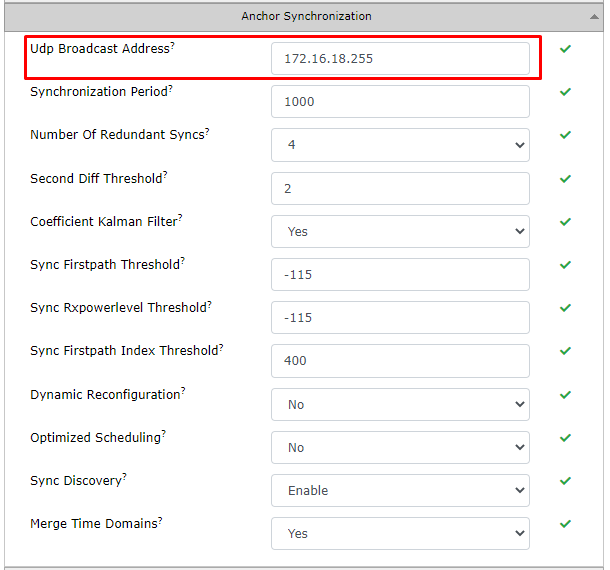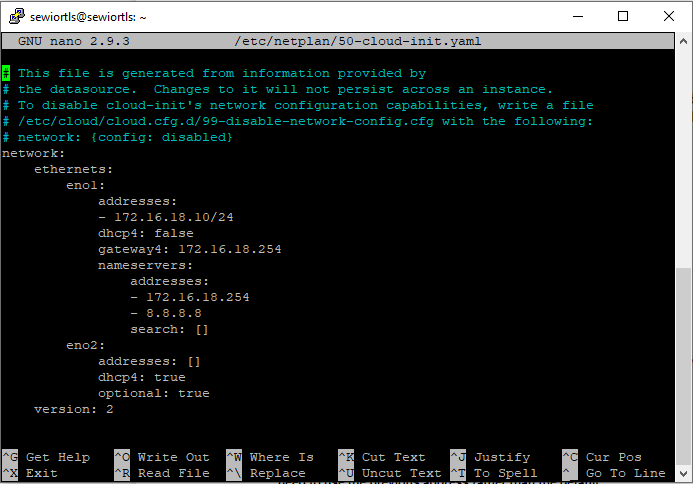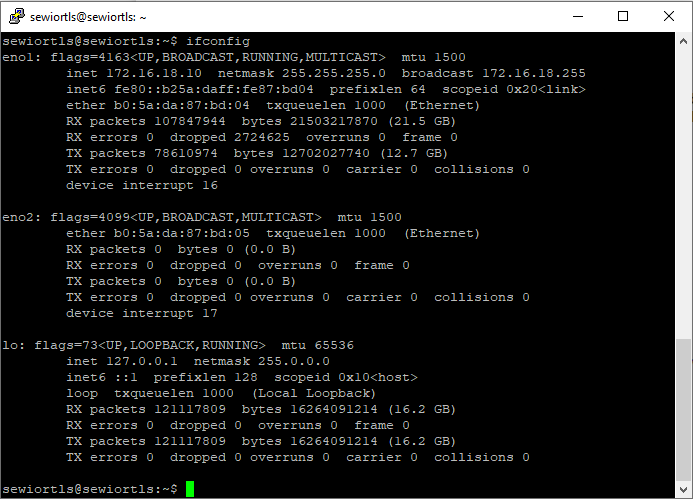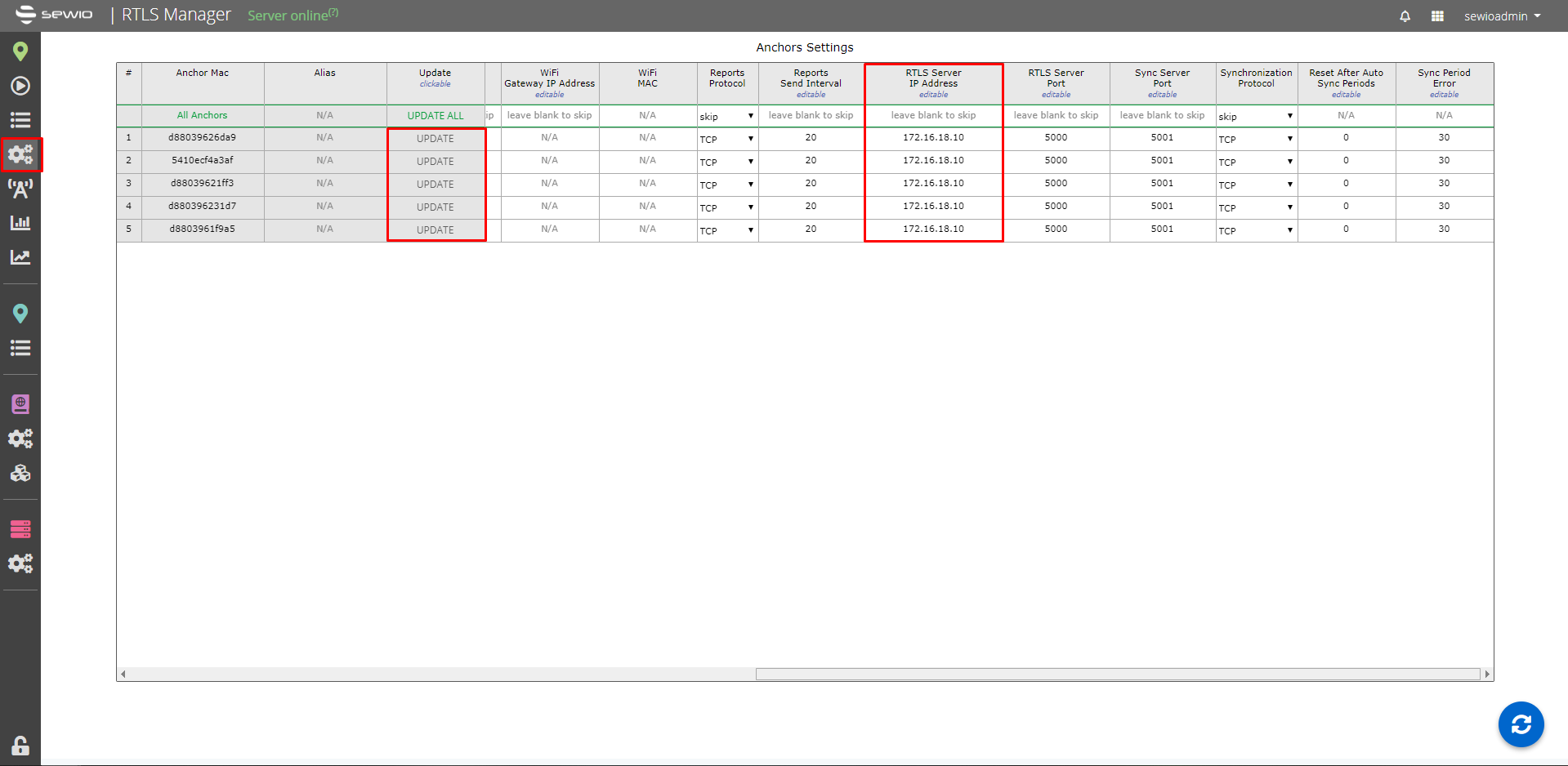IP Address Change of RTLS Studio
Below you can find steps how to change IP address of RTLS Studio based on the software platform.
RTLS Studio has got default IP address 192.168.225.2. Each anchor has got the informaiton about the RTLS Studio IP address to know where to send reports.
Therefore, If you are going to change the IP address on the server with RTLS Studio be aware that the anchors configuration must be changed as well!
Changing default IP address of the server to any required IP address is connected with configuration changes for anchors and RTLS Server Setting.
Follow the steps below:
Anchor Configuration Change
1) First, you’ll need to set up the Anchors’ IP addresses. To be sure that after server's IP address change all anchors will be in the required IP address range
To do so, go to RTLS Manager -> Anchors Settings and change the IP address, Network Mask and Gateway IP Address.
2) Each anchor has got an information about IP address of the server to know where to send reports.
In the same section (RTLS Manager -> Anchors Settings), find column RTLS Server IP address and add the required new IP address of the server to all anchors (see in the picute below in red).
The configuration change is related to all anchors, you can add the required setting (i.e., IP address) into first row and then press button UPDATE ALL. All anchors will be updated for given setting (see in the picute below in blue).
Update All
If you change configuration related to all anchors, you can add the required setting (i.e., IP address) into first row and then press button UPDATE ALL. All anchors will be updated for given setting.
Please do not forget to update every change to the Anchor.
RTLS Server Setting Change
3) When anchors are set, navigate to RTLS Manager -> RTLS Server tab and select Anchor Synchronization
4) Find the UDP Broadcast Address and set it accordingly based on new address scope and netmask
UDP broadcast address is important especially if you use UDP synchronization.
5) Press the Apply and restart RTLS Server button for the changes to take effect.
Server IP Address Change
6) Login to Ubuntu Server (via SSH) or VirtualBox. The default credentials are:
Username: sewiortls
Password: sensmap
7) We will use netplan config file to change the default IP address of server. Edit this file with nano editor:
sudo nano /etc/netplan/50-cloud-init.yaml
8) Change netplan config file for required IP address setting. The picture below show an example when server is set for IP address 172.16.18.10.
9) When you finish the IP Address configuration, press CTRL+X to leave netplan config file. Then press Y, and followed by press ENTER to save the file.
10) Apply changes.
sudo netplan apply
11) Verify your configuration.
ifconfig
RTLS Studio installed in Docker takes over the IP address of the server where the docker is running. For changing the IP address you have to change IP address of the server. When it is done configuration changes must be also done for anchors and RTLS Server Setting.
Follow the steps below:
Anchor Configuration Change
1) First, you’ll need to set up the Anchors’ IP addresses. To be sure that after server's IP address change all anchors will be in the required IP address range
To do so, go to RTLS Manager -> Anchors Settings and change the IP address, Network Mask and Gateway IP Address.
2) Each anchor has got an information about IP address of the server to know where to send reports.
In the same section (RTLS Manager -> Anchors Settings), find column RTLS Server IP address and add the required new IP address of the server to all anchors.
Please do not forget to update every change to the Anchor.
Server IP Address change
3) As written above RTLS Studio installed on Docker takes over the IP address of the server where virtualization is performed. To change RTLS Studio network setting as require, you have to change IP address on your host device.