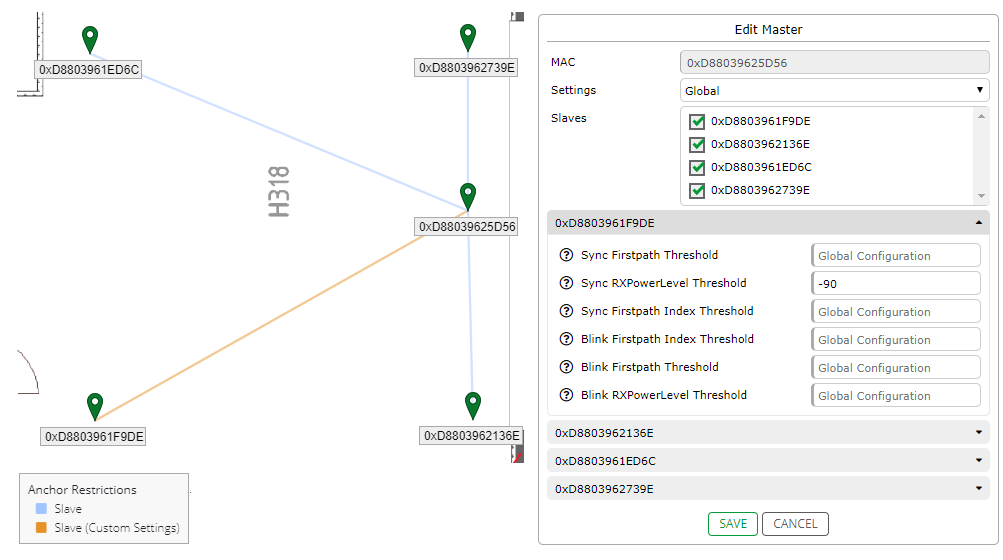RTLS Studio 2.1
Welcome to RTLS Studio 2.1 Product Tour.
This page contains information about new features of the RTLS Studio and detailed guides on how to use them properly.
UPDATED Advanced Zone Settings
Since the zones are essential parts of every RTLS, we have made the zone events more reliable and useful. This is achieved by adding more advanced zone setting possibilities. Until this update, the entrance to the zone was decided only by the location of the current blink message and the events were generated only for the subscribed zones. Parameters for successful zone entry and exit are now fully customizable and the WebSocket endpoint for all zones subscription is available.
More details you can find in section Advanced Zones.
NEW Anchor Restriction Settings
Customization of the position algorithm has so far been possible only globally. This means the users were not able to optimize parts of their installations without affecting the rest of the system. In this update, we have added a possibility to create settings groups. Every master may belong to a settings group specifying its properties for position calculation. Each slave has its own configurable thresholds. This makes optimization of bigger deployments with different properties per cell possible.
More details you can find in section Create Anchor Restriction Settings.
NEW DHCP Server
To make the installation even easier we have added a DHCP Server to our RTLS Studio package. This DHCP Server is controlled via web interface from RTLS Manager application. You may use the simple configuration option to change the DHCP Server's essentials and have the kit running without the need for a router with a DHCP Server. There is also an advanced configuration mode in which you are able to completely change DHCP Server to your needs.
DHCP Server is deployed only in installations using Ubuntu 18.04+.
Guides
NEW Invalid Positions Logging
The incorrectly calculated positions has always been discarded, yet those are almost as important as the ones used for positioning. Logging data from the discarded calculations helps the user debug the system issues and fix them. Logging is provided through Profiler tool in Sensmap application. When the user is profiling a tag all the discarded positions are displayed in the log.
Description of all parameter in the profiler log you can find in section Profiler Log Parameters.