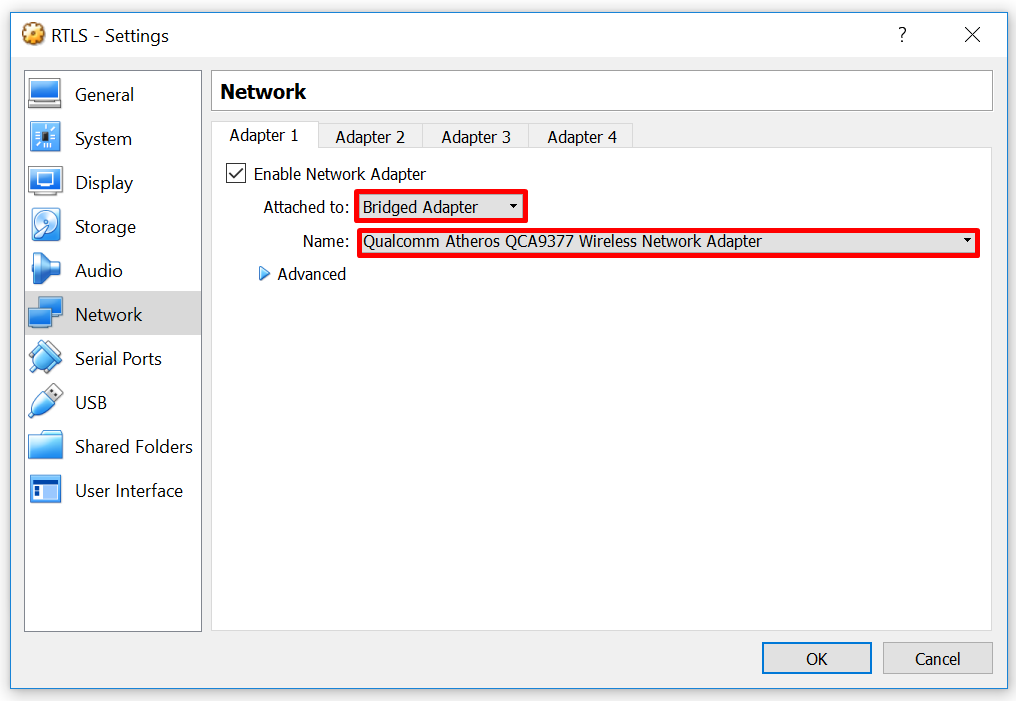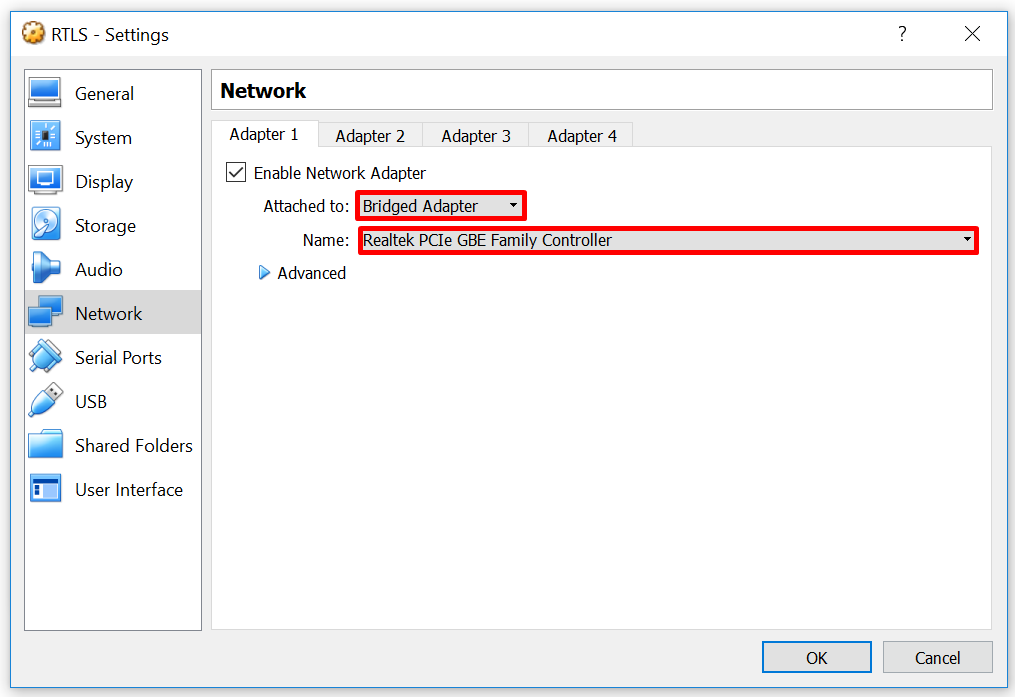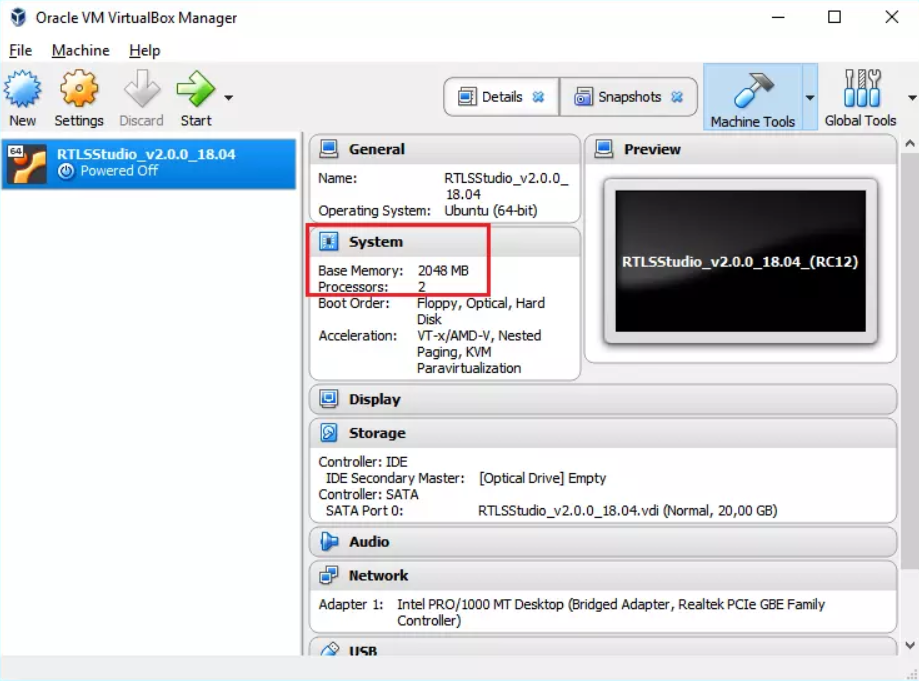FAQ - RTLS Studio
Question List
From where can I get the latest version of the RTLS Studio?
You can download the latest version of the RTLS Studio from our Partner Portal where you can also find the Update Guide. You don’t have to have an active Internet connection during the update.
How is the RTLS Studio delivered? Is it on a host server or a virtual machine?
For the TDoA kit, the RTLS Studio runs on a VirtualBox image. For larger installations, we provide installation package for Ubuntu Linux. You can download the latest version of the RTLS Studio from our Partner Portal.
How to restore the RTLS Server to factory default settings?
RTLS Studio can be easily reverted to the factory default settings using the Factory Restore. This option can be found in RTLS Studio main menu –> Backup/Restore –> table My Backups –> button Factory Restore.
Restore feature may be useful if you tested RTLS Studio and now you want to return to the factory defaults and historical data and settings of the RTLS Studio (e.g. used floor plans) are not important to you. In some cases Factory Restore can help solve a software issues.
Important note: Factory Restore will result in the loss of all configuration settings (such as position of Anchors, plans, historical positions) and logs. It is recommended to create a backup before Factory Restore.
I am using the Wi-Fi kit, after the Anchors initialization, I cannot see any of the Anchors in the Anchors Summary tab, what should I do?
- First you should check whether the settings of VirtualBox network adapter is in the bridge mode
- Restart the machine in the VirtualBox.
- Run the Anchor initialization.
- If the problem still persists try to connect PC to AP throug LAN port.
- Now in the VirtualBox network settings, put the Ethernet interface to bridge mode.
- Restart the machine in the VirtualBox, after the RTLS Studio is ready, click on the Anchor initialization.
- Now you should see the Anchors. If this is not the case, do not hesitate to contact the Service Desk.
Is it possible to run the RTLS Studio in VMware?
Yes, it is. Please install OS Ubuntu 14.04 Server Edition 64-bit (for RTLS Studio 1.6.x and lower) or OS Ubuntu 18.04 Server Edition 64-bit for RTLS Studio 2.x and higher. To install the RTLS Studio, you can use the install script which is already prepared in our Partner Portal in section Products -> RTLS Studio. See also an Install Guide.
What are the parameters for the host server?
This depends on the size of the installation. The recommended server specs can be found on page CPU Specification per infrastructure in Project Delivery > Server Specification section..
What is the operating system where the RTLS Studio runs?
The system runs on OS Ubuntu 14.04 Server Edition 64-bit (for RTLS Studio 1.6.x and lower). OS Ubuntu 14.04 Server Edition 64-bit can be downloaded here.
For the RTLS Studio 2.x and higher is recommended to use OS Ubuntu 18.04 Server Edition 64-bit (can be downloaded here).
What is the recommended VirtualBox setting for the smooth run of the RTLS TDoA Kit?
To achieve a good performance of the RTLS TDoA Kit make sure that the virtual machine in the VirtualBox has assigned enough resources. The following VirtualBox settings are recommended.
- RAM memory – use at least 2048 MB memory provided to the virtual machine
- Processors – use at least 2 Virtual CPU in the virtual machine (note: use 100% Execution Cap parameter)
Is it also highly recommended to turn off all power saving features or set up a high-performance profile in the Host Operating System. This recommendation applies, especially to notebooks and mobile devices.
The figure below is an example of the performance settings for OS Windows 10.
What is the required memory of the Hard Disk of the server for the database?
This mainly depends on the number of devices and refresh interval. For more detailed info, please check the Advanced Guide, section disk specification.
What ports does the RTLS Studio use?
All ports that are used by the system can be found in the Advanced Guide, section network architecture and required ports.
Why the movement of Tags in Sensmap stops when Zones are displayed?
The issue causing the Tag to stop moving in Sensmap is connected with using the Zone type “valid”. When you remove the “valid” Zone or change the type of “valid” Zone to another type of Zone, the Sensmap should work as expected.
The “valid” type of Zone is obsolete and should not be used. In the RTLS Studio 1.6.x the “valid” type of Zone is not supported (note: this Zone type was left in the interface for migration purposes when upgrading from lower version to higher version of the RTLS Studio).
Why can't I see any anchors (feeds) in Sensmap?
Feeds in the DB are created only for active anchors which means that anchors are either in initialization or sending sync reports or receiving blinks.
There are three common reasons why alias of anchor in RTLS Manager is visualized as "FEED NOT CREATED".
The first reason why anchor is online in RTLS Manager but it seems to be inactive can be because the anchor is set on the wrong RTLS server IP address. You can look and change it in RTLS Manager -> Anchors setting column RTLS server IP Address. It has to be set to correct the RTLS Server IP address.
The second reason can be the IP address of the Sensmap server. It can be found in RTLS server Setting -> Server Communication Settings -> IP. In most of the installations RTLS server, database and Sensmap server are on the same machine so there has to be localhost IP address: 127.0.0.1
The third reason can be not working database or connection between the database and RTLS Studio. You can find out in RTLS Monitor by the status of RTLS Server service. If it is active and running database connection should be working. If the status is constantly restarting with uptime there then it can be some issue with connection to database or different type of issue. In this case please contact our ServiceDesk for help.
Why libwebsockets compilation failed during native RTLS Studio installation?
RTLS Studio 2.5 and lower cannot be installed on Ubuntu 18.04.6.
Minor version of Ubuntu 18.04.6 does not accept some packages what are in RTLS Studio install bundle. This release of Ubuntu does not support either online or offline installation of the Studio 2.5 (or lower). The packages in RTLS Studio install bundle already contains packages for Ubuntu 18.04.4 and some are not accepted by this newer minor version of the Ubuntu and installation can not be finished correctly.
The only solution is to install Ubuntu version 18.04.4.
When Ubuntu version 18.04.4 installed do not perfor command
sudo apt upgrade
because it will update your Ubuntu to version 18.04.6.
Older Ubuntu version 18.04.4 list is available here or you can directly download recomended version image undere the link here.