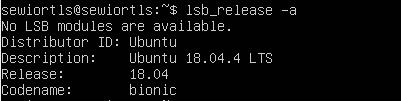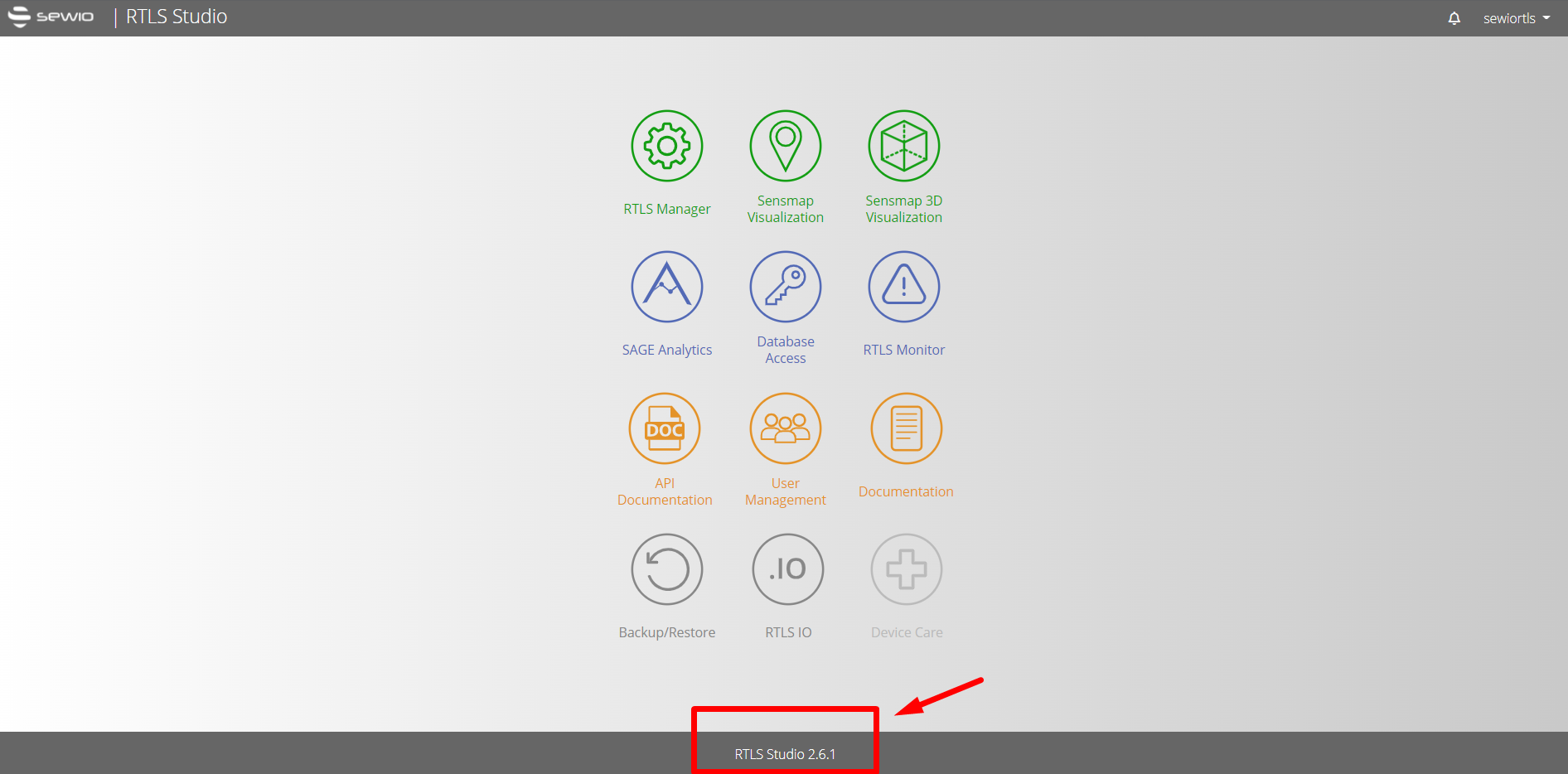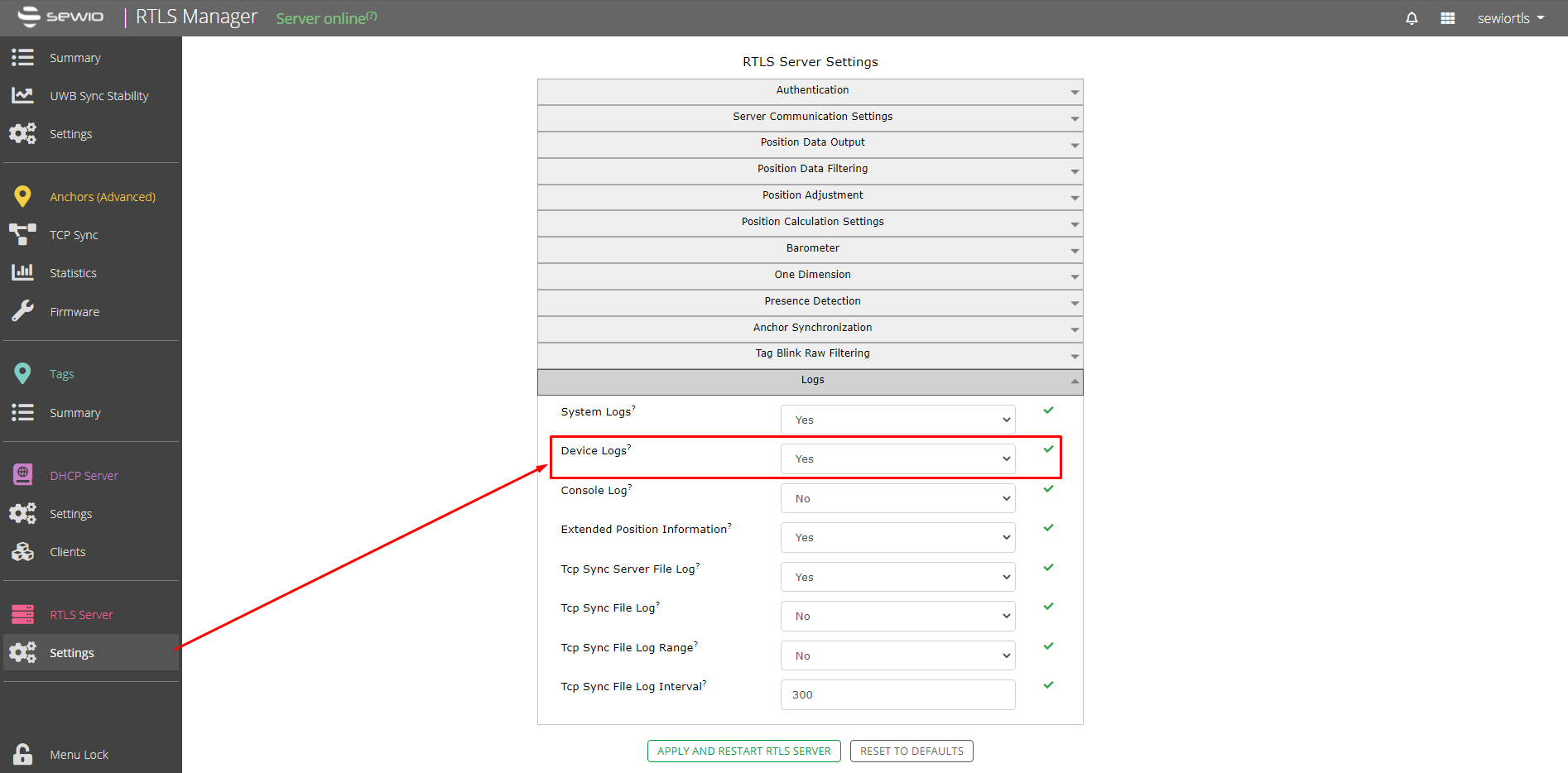Device Care Requirements
Device Care is a service installed on RTLS Server. The service has got four requirements to be fully operational.
Before installing Device Care be sure that your RTLS System meets the following requirement:
Requirements
- Ubuntu 20.04 with sudo access.
- RTLS Studio 2.3.0 or higher → Sewio recommends to use Studio 3.3.1 or newer.
- Outgoing connection to host https://influxdb.myrtls.com and https://myrtls.com on port 443 (only related to myRTLS Cloud deployment).
- Connection to host http://localhost/ on port 7253 (only related to myRTLS On-Premise deployment).
- Enabled Device logs in RTLS Manager section RTLS Server Setting.
How to check that the requirements are met on your server?
Below you can find a guide on how to check if all requirements are met.
Ubuntu Version
Device Care is currently supported on Ubuntu 18.04 and 20.04 with natively installed RTLS Studio (Docker installations are not supported now).
To check your Ubuntu version open a terminal or connect to your server via SSH/Putty and use the following command:
lsb_release -a
You should see this output with your Ubuntu version:
If the version you see is different or the command doesn't work at all you are probably using an unsupported version of Ubuntu.
RTLS Studio Version
Device Care needs RTLS Studio of version 2.3.0 or newer to operate properly.
Recommended is to use the latest version of RTLS Studio. You can download the install or update bundle of the RTLS Studio from Sewio Partner Portal section Download.
To check your RTLS Studio version simply navigate yourself using a browser to your RTLS Studio GUI and at the bottom of the home page, you should be able to see your current RTLS Studio version.
Outgoing Connection
Open a terminal or connect to your server via SSH/Putty to confirm that there is a connection between your server to outgoing host. Use the following command:
wget -O - https://influxdb.myrtls.com
The response should be following:
Using a proxy is possible as well. To verify your connection using proxy use this command instead:
wget -O -e http_proxy=<YOUR PROXY ADDRESS> - https://influxdb.myrtls.com
- The same proxy address should be used during the installation.
If proxy services that intercept HTTPS traffic (such as Zscaler) are in use, they may disrupt communication between RTLS Studio and Device Care, even when all required ports are open. These intermediaries can replace the original website certificates with their own, which are not included in the Device Care Docker containers. As a result, requests to https://myrtls.com may fail.
Solution:
- Change their configuration to bypass TLS inspection for following domains:
- https://myrtls.com
- https://influxdb.myrtls.com
- This should be done by the system admin
Verification:
- Execute following command in RTLS Server terminal:
sudo docker exec -it rtlsstudio-core curl -v https://myrtls.com
- Uploading the MyRTLS Care license via RTLS Studio > Integrations should proceed without any further issues
- Change their configuration to bypass TLS inspection for following domains:
Device Logs
Device Logs are a necessary source of data for Device Care. All reports are based on the device logs.
To enable them please follow these instructions:
- Access your RTLS Studio
- Go to RTLS Manager → RTLS Server Setting
- In section Logs enable device logs → Device Logs = YES
- Click on Apply and Restart RTLS Server.
Please keep in mind the logs may take some of your disk space (depending on the number of anchors).
On this page: