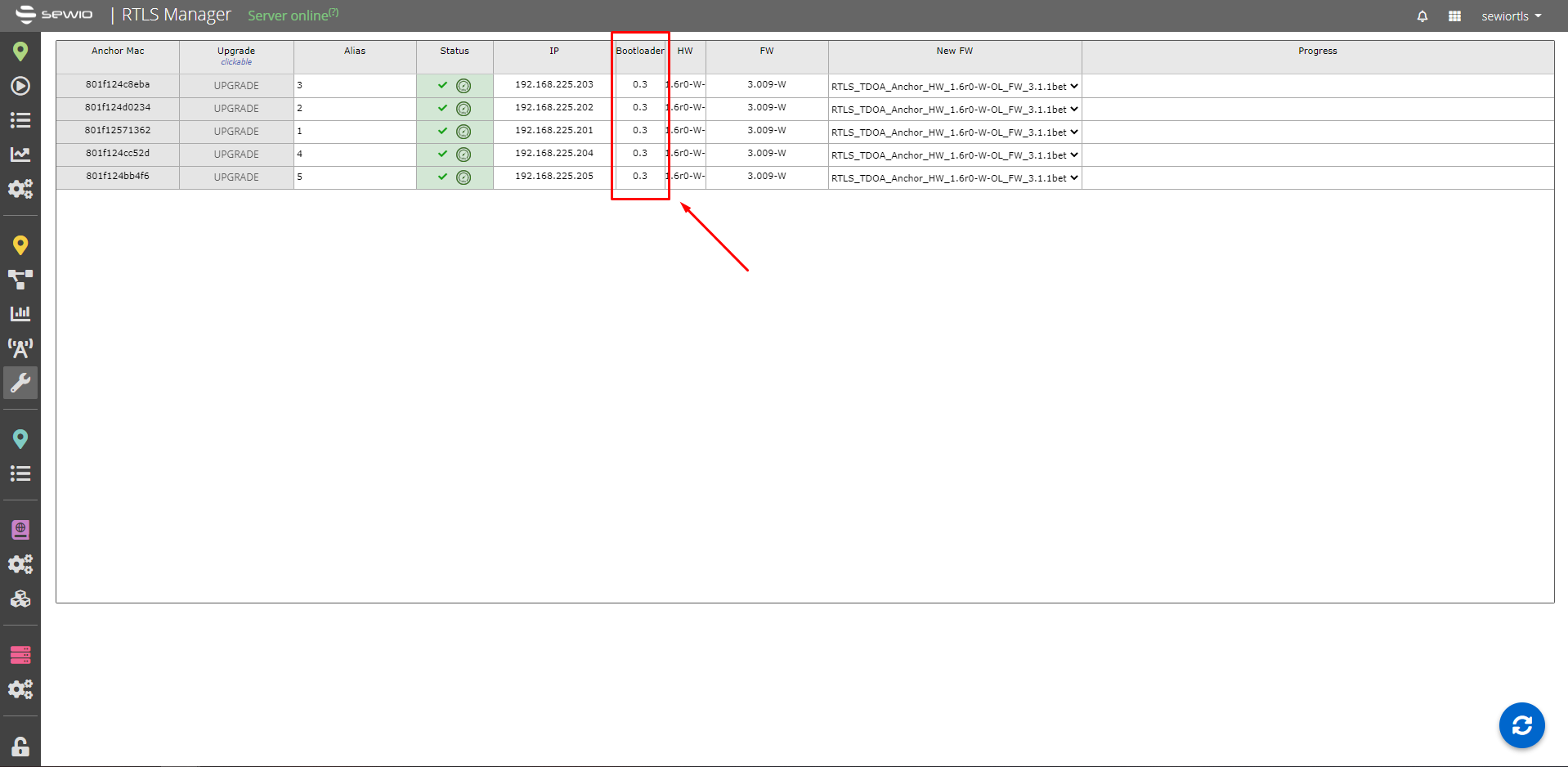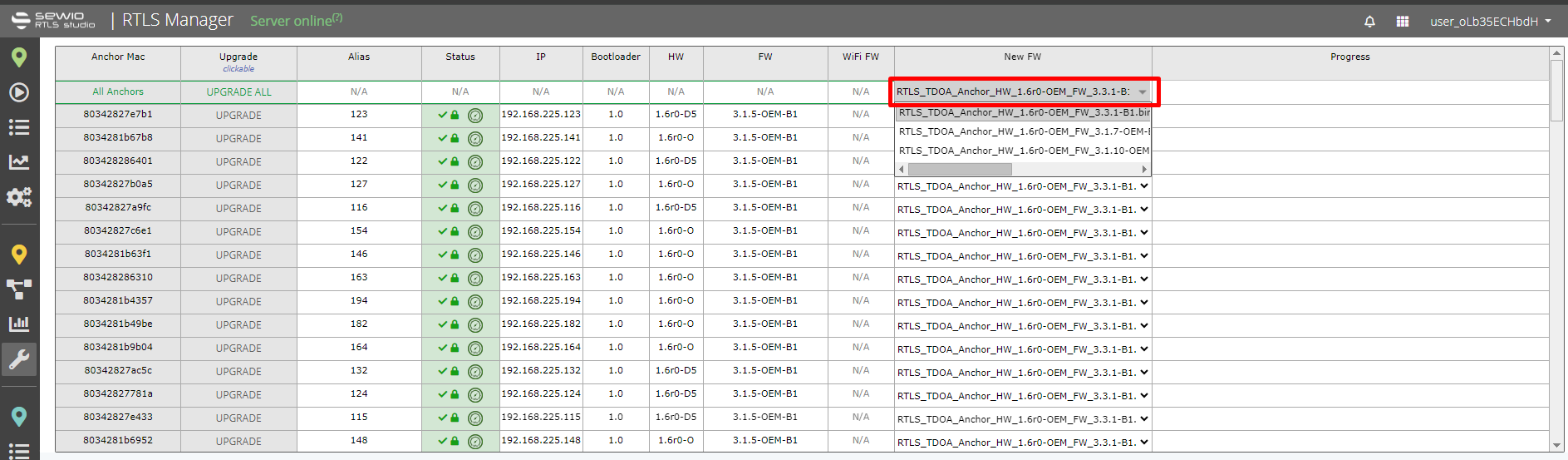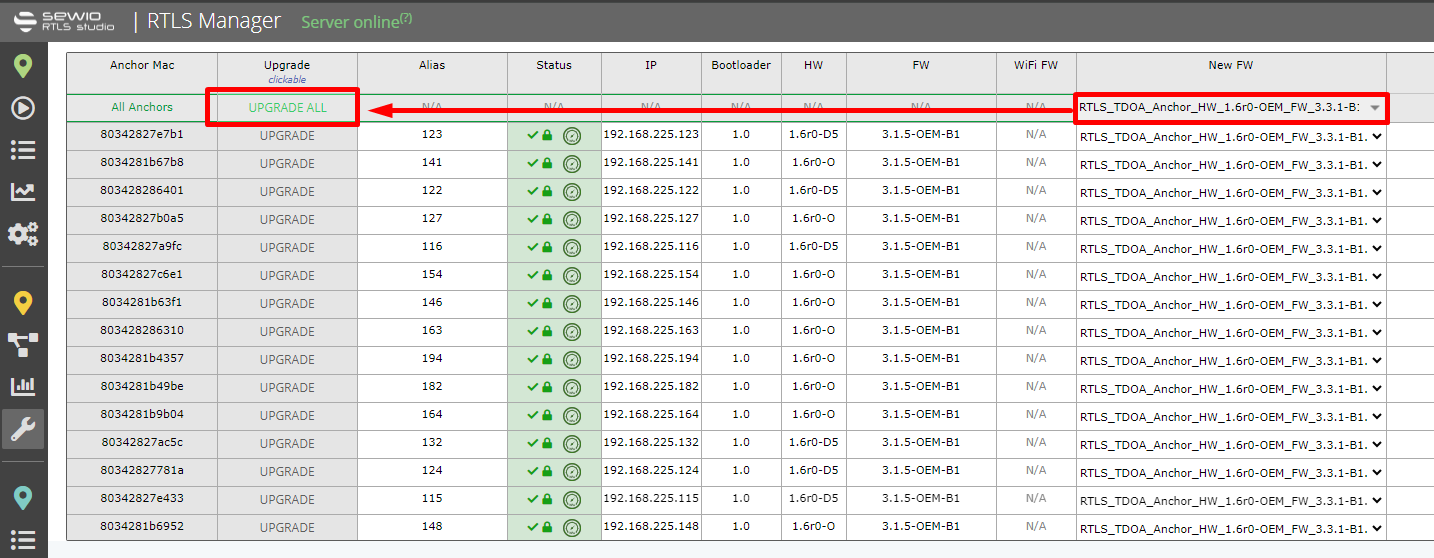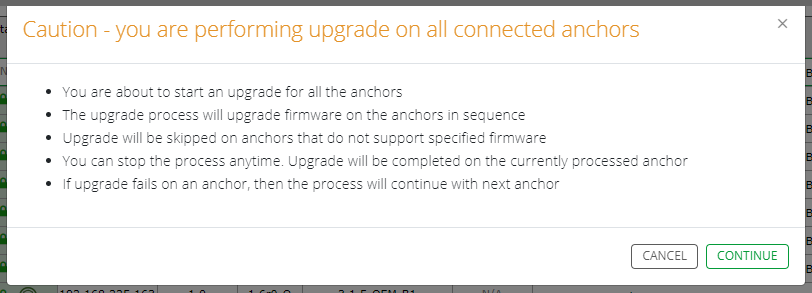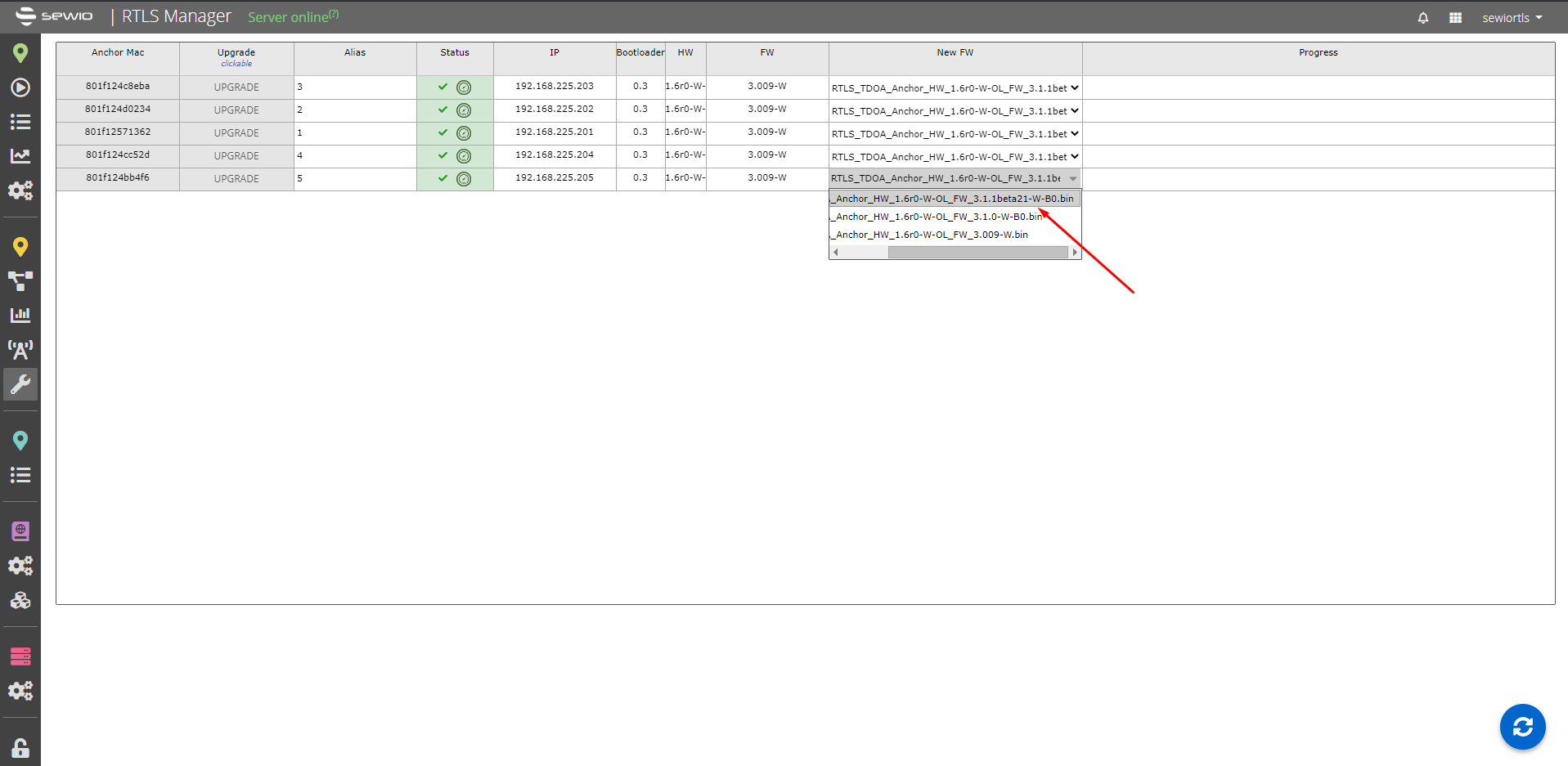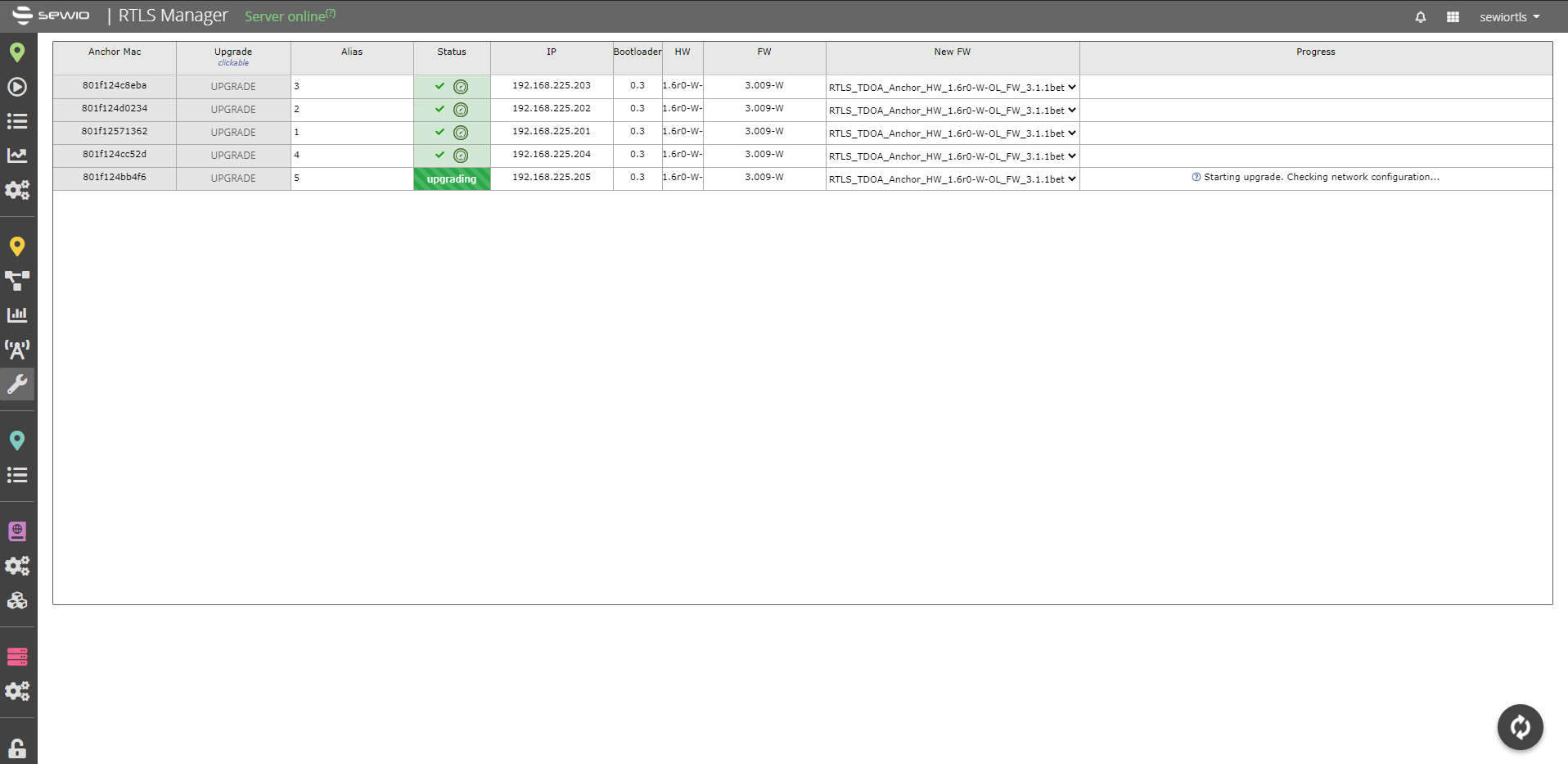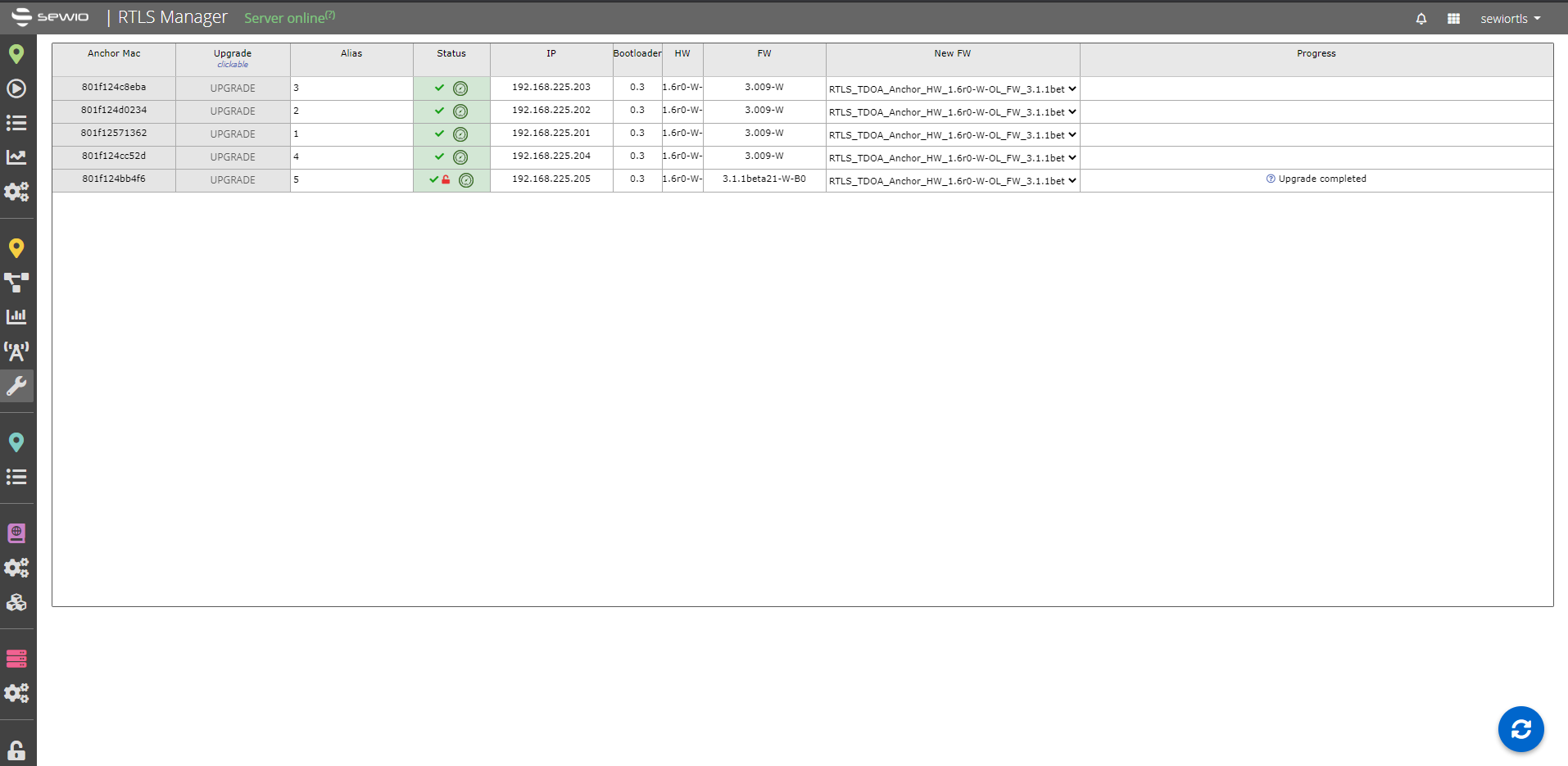RTLS Studio 2.3 and higher
In RTLS Studio version 2.3 and higher, you have the capability to upgrade Anchor Firmware directly from RTLS Studio.
Prerequisite
Before proceeding with the firmware upgrade, ensure the following:
- Anchor Connection: The Anchor must be connected to the RTLS Studio.
- Stable Power Supply: Verify that the power supply to the Anchor is stable.
- Bootloader Version: Check the bootloader version on your Anchor. This information is crucial for the subsequent steps.
How to Check the Bootloader Version?
You can find detailed information about the bootloader version on your Anchor by following these steps:
- Open RTLS Manager.
- Navigate to Anchor (Advanced).
- Go to Firmware section.
Anchors manufactured after contains bootloader 1.0
Anchors manufactured before contains bootloader 0.3, 0.2 or 0.1.
Anchors with bootloader 0.1 or 0.2 will always show as “N/A” in RTLS Manager.
Bootloader Version Limitations
Different bootloader versions have specific limitations and requirements that must be met for successful firmware upgrades. It is important to understand these limitations to ensure a smooth upgrade process.
Anchor has to have set correctly RTLS Server IP address. Also, if there is NAT (Network Address Translation) in the network between subnets, the anchor upgrade will fail.
Anchors cannot be upgraded using Wi-Fi connection, only ethernet. RTLS Manager will stop the upgrade if it detects that anchor is connecting via WiFi. The Anchor must be connected by Ethernet cable during the firmware upgrade.
First gen FW upgrade (bootloaders 0.3) requires no DHCP server to be present. If RTLS Manager detects DHCP Server on the network, it will stop the upgrade.
Anchor has to have set correctly RTLS Server IP address. Also, firmware upgrade is done over UDP messaging on L2 layer. Therefore, computer must be connected directly to anchor or on the same L2 segment (no router on the path).
The bootloader 0.1 or 0.2 will always show as “N/A” in RTLS Studio 2.3 and this anchor is restricted from the upgrade.
You can use 3rd party application for upgrade as described in section RTLS Studio 2.2 and lower
Procedure
You know bootloader version now. Follow anchor FW upgrade steps based on your Studio version.
Since RTLS Studio version 3.0, the software can also upgrade the bootloader and Wi-Fi firmware. During the upgrade process, RTLS Studio checks the versions of both the bootloader and Wi-Fi firmware. If they are not the latest versions, RTLS Studio will upgrade them before proceeding with the Anchor firmware upgrade.
Since RTLS Studio version 3.3, you can use the Upgrade All button to simplify the firmware upgrade process.
Steps to Upgrade Firmware Using the Upgrade All Button
Choose Firmware Version:
- In RTLS Manager → Anchor (Advanced) → Firmware, select the required firmware version in the first row.
You can upgrade firmware from your current version directly to the higher version
e.g. see on picture above - Anchor with firmware version 3.009-W will be upgraded directly for firmware 3.1.1-W
- In RTLS Manager → Anchor (Advanced) → Firmware, select the required firmware version in the first row.
Initiate Upgrade:
- Click on the UPGRADE ALL button to start the firmware upgrade.
- Click on the UPGRADE ALL button to start the firmware upgrade.
Confirm Upgrade:
- Confirm the firmware upgrade on all anchors by clicking the CONTINUE button.
- Confirm the firmware upgrade on all anchors by clicking the CONTINUE button.
Monitor Progress:
- You can see the upgrade progress in the top row of the page.
- You can see the upgrade progress in the top row of the page.
Completion Status:
- When the firmware upgrade is successfully completed, you will receive overall status information as well as the status for each individual anchor in the Progress column.
- When the firmware upgrade is successfully completed, you will receive overall status information as well as the status for each individual anchor in the Progress column.
Single Anchor Update
You can also upgrade single anchors by following the steps outlined for RTLS Studio versions 2.3 to 3.2.
Anchors with BL 1.0 use for firmware upgrade port 80 in the default.
Anchor firmware upgrade should always persist in the actual anchor settings.
1) For Firmware upgraded choose required Firmware version in RTLS Manager → Anchor (Advanced) → Firmware section:
You can upgrade firmware from your current version diretly to the higher version
e.g. see on picture above - Anchor with firmware version 3.009-W will be upgraded directly for firmware 3.1.1-W
2) When Firmware selected click on the “Upgrade” button for firmware upgrade. Then firmware upgrade starts:
3) When firmware upgrade is successfully done, you get information "Upgrade completed":
Anchors with BL 1.0 use for firmware upgrade port 80 in the default.
Anchor firmware upgrade should always persist in the actual anchor settings.