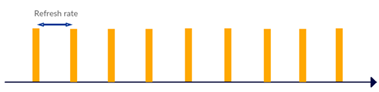Tags Menu
Tag Summary tab contains list of online Tags including their full configuration . Tag is appended automatically once the system receive first blink message from given Tag.
Tags can be also configured wirelessly via this menu.
Tag Wireless Configuration
Configuration is sent from selected anchor, Tag(s) receive configuration message after user turns off and on the tag.
- RTLS Studio → RTLS Manager → Tag Summary (click on Show Advanced Settings to access Sensor Settings).
Please select the Tag’s address, otherwise set it to “All”. Then set the parameters that you wish to change. You will need to select the current Tag firmware and also the Anchor’s address that will broadcast new configuration to the Tag.
Following parameters are available:Parameter
Value
Description
Refresh Interval [ms]
10 – 60000 [ms]
The Tag’s refresh Interval
Channel
2, 5
The Blink radio channel
Please select channel 2, 5, others are only for development purposes.
RF Profile
RF4, RF5
The RF Profile setting
Please select RF4 or RF5, others are only for development purposes.
Sleep mode
(previously Acc Mode)
Keep Alive (5s)*
Immediate sleep
Delayed sleep
Disable
Sleep mode for movement detection feature.
*from Tag firmware v3.118
Sleep threshold
Low
Medium
High
Custom <4;8001> [mg]
Threshold of acceleration for wake-up the tag from sleep.
Deaftul setting is Sleep Threshold=Low. This means that the tag is very sensitive and can wake-up quite easy.
The sleep threshold setting has three levels:
- low = 48 mg
- medium = 256 mg
- high = 1024 mg
For example, a human step is equal to 16mg.
Refresh Interval in Sleep Mode (previously Keep Alive (5s)) RR - 129 600 000 [ms] Refresh interval in sleep mode can be minimal as a normal refresh interval. FW
FW Version
Select Tag’s firmware version
Anchor
MAC Address
Select which Anchor will send the configuration wirelessly
Following advanced parameters are available:
Parameter
Value
Description
Random Deviation
1 – enabled – Tag TX in defined refresh interval + random offset
0 – disabled – Tag TX in defined refresh interval
Option 1
Random deviation enabled – Tag blinks randomly within regular refresh interval. Always use this option as it is required for Aloha.
Option 0
Random deviation disabled – Tag blinks in regularly in given refresh interval. This option is for testing purposes only.
Periodical RX
Value [ms]
<100, 129 000 000>
Period for switch Tag to RX mode. Useful for application where Tag needs to be reconfigured remotely.
RX have higher priority than TX, therefore if the device is in RX state, the Blink Refresh Interal is not always kept.
Be aware this parameter has significant impact on power consumption.
This option is available from FW 3.118
RX Duration
Value [ms]
<50, 60 000>
Duration of each RX.
Be aware this parameter has significant impact on power consumption.
Sensors
Accelerometer
Gyroscope
Magnetometer
BarometerRotation
Disable
Raw data from each sensor can be sent within extended blink message.
Rotation - spatial rotation is sent to RTLS Studio and can be visualized in Sensmap 3D.
Data from barometer can be sent together with raw data or with rotation.
Accelerometer Dynamic Range
± 2 g
± 4 g
± 8 g
± 16 g
Dynamic range of accelerometer data output.
Gyroscope Dynamic Range
± 250 dps
± 500 dps
± 1000 dps
± 2000 dps
Dynamic range of gyroscope data output.
Barometer mode
Low power
Normal mode
High precisionDisable
If the data from barometer are sent together with rotation this setting will be set to high precision.
- Press the Start/Stop button. The selected Anchor will start sending the new configuration.
Tag receive configuration messages after the power up, therefore turn off and turn on the Tag.
If Periodical RX is enabled you may wait until the tag automatically switches to the RX state and receives the new settings.
- When the new settings are being sent, the positioning is disabled. After the update is done, stop the transmission by clicking the Start/Stop button again.
- New setting should appear within Online Tags Table immediately.