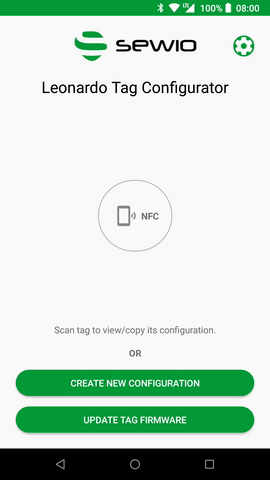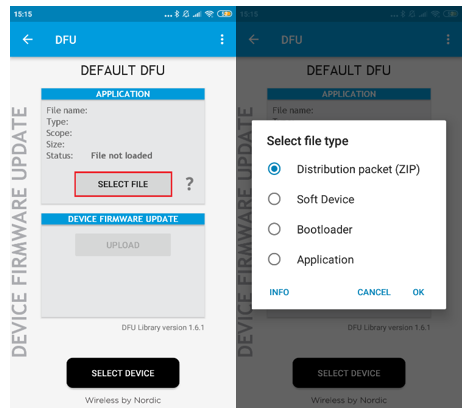Tag Leonardo Firmware Update
⚠️There is no firmware downgrade possibility, therefore please check Tag Firmware vs. RTLS Studio Support first.
Leonardo Configurator 1.2+ has a new feature for updating tag firmware to the latest version.
Requirements
- Tag Leonardo FW 3.120.0+
- The battery capacity must exceed at least 40% (2.5V) for Tag Leonardo Asset and 10% (3.3V) for Tag Leonardo iMU/Personal otherwise the upgrade process is cancelled.
- Android (5.0+) device. IOS users must use application nRF Toolbox developed by Nordic Semiconductor.
- ✔️ Bluetooth Low Energy and ✔️ NFC activated and ✔️GPS* on the device
* GPS is required to have access to Bluetooth scan on some mobile phones.
Tag Battery Capacity
You can find it within RTLS Manager → Tag Summary
Procedure
- Install application Leonardo Configurator from Google Play store.
- Open the application.
- Select Update Tag Firmware.
- Switch Tag Leonardo to DFU mode: Make sure that a tag is turned on and then press the button for 10 s (do not release the button if the tag signalizes power off). Once the DFU mode is activated the USER LED signalizes blinking very fast. Now the tag is sending Bluetooth advertising.
- Select Scan devices
Choose the correct device and device type (Personal/IMU or Asset)
Please be extra careful with model selection. Tags with incorrect firmware will not work.
- Select Update
- Once the update is complete, the tag will be restarted, and the new FW should be started.
⚠️ nRF Toolbox 3rd party application is obsolete for Tag Leonardo FW update. Sewio does not guarantee compatibility and also number of supported phones is limited.
Requirements
- Tag Leonardo FW 3.120.0+
- The battery capacity must exceed at least 40% (2.5V) for Tag Leonardo Asset and 10% (3.3V) for Tag Leonardo iMU/Personal otherwise the upgrade process is cancelled.
- iOS 9.0+ or Android 4.3+ on a device
- ✔️ Bluetooth Low Energy and ✔️ NFC activated on the device
Procedure
- Install application nRF Device Firmware Update for BLE from Google Play. It may not work on all mobile phones. Application is developed by Nordic Semiconductor.
Download FW package for Tag Leonardo from Sewio Partner Portal to your Android / iPhone device.
Open application nRF Toolbox for BLE.
Select DFU (Device firmware update).
⚠️ Firmware selection for FW 3.125.8 and older must be done properly for given platform Tag Leonardo Asset or Tag Leonardo Personal/Vehicle/iMU. Bootloader does not check the platform type.
5. Tap the „Select file“, from popup menu select „Distribution packet (ZIP)“, tap „OK“ and find downloaded FW package in your device.
6. Select „All“ and tap „OK“
7. Switch Tag Leonardo to DFU mode: Make sure that a tag is turned on and then press the button for 10 s (do not release the button if the tag signalizes power off). Once the DFU mode is activated the USER LED signalizes blinking very fast. Now the tag is sending Bluetooth advertising.
8. „Select Device“ and select „Tag Leonardo“ in nRF Toolbox tap. MAC address shown within the post-fix is not the Tag MAC but the Tag's Bluetooth interface MAC address.
9. Tap the „Upload“ FW upgrade takes typically 20 - 90 sec. depends on Bluetooth version within the mobile phone.
10. Once the update is complete, the tag will be restarted, and the new FW should be started.
Known Limitations
- following devices might not work with the nRF Toolbox application:
- Samsung Note 10
Honor 8
Xiaomi Redmi 3S issues with Nordic app v2.8.2