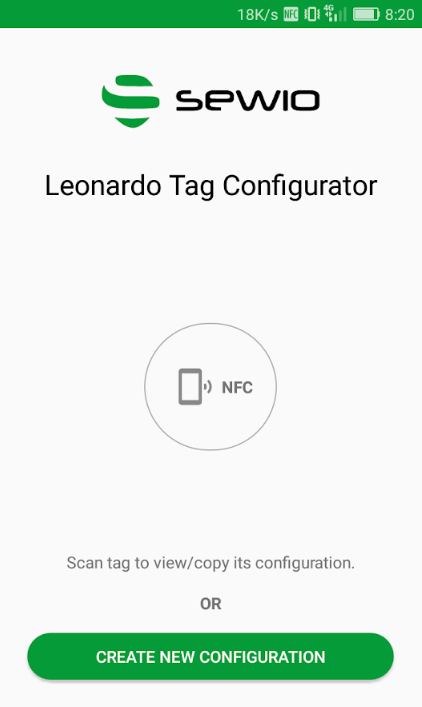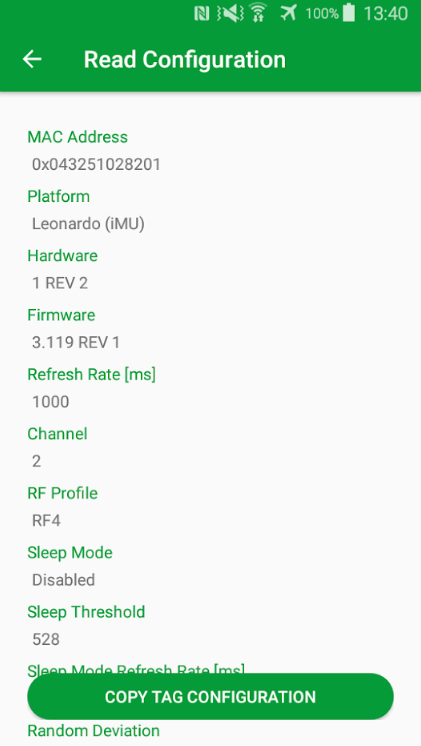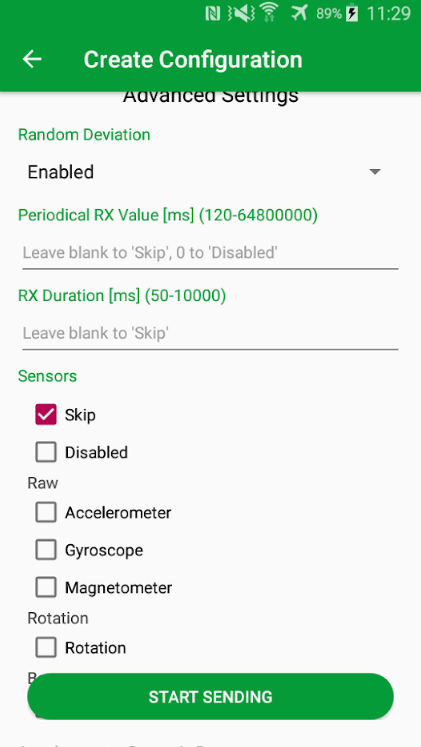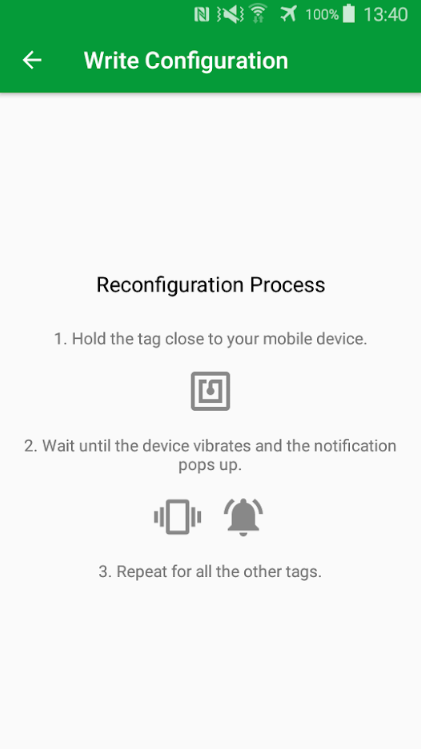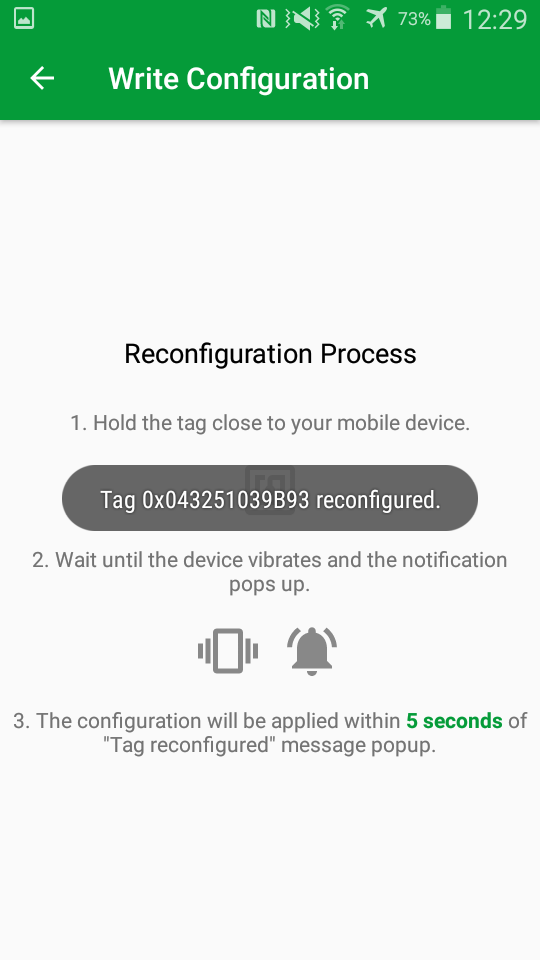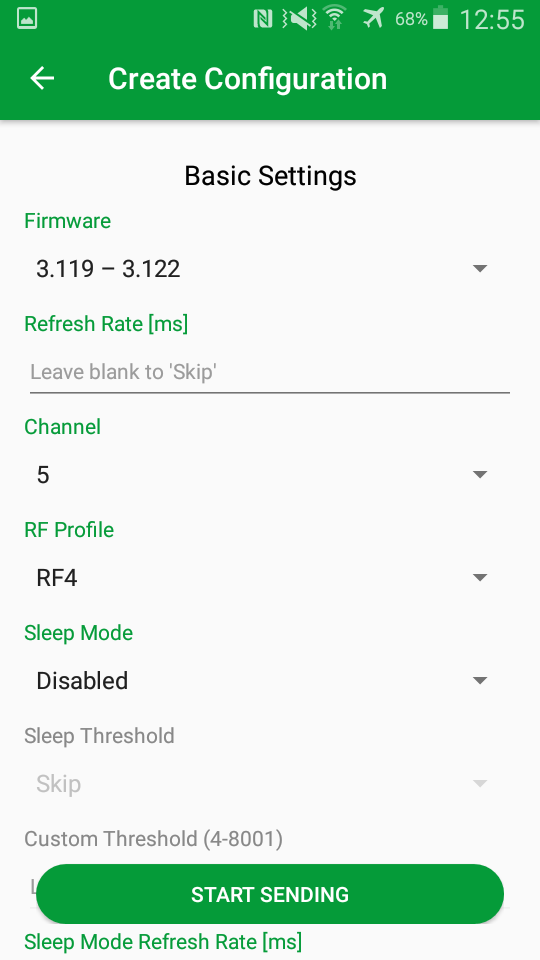NFC Leonardo Tag Configurator
Requirements
- Tag Leonardo FW 3.120.0+
- Android (5.0+) device.
- ✔️ Bluetooth Low Energy and ✔️ NFC activated ✔️GPS activated ✔️Internet Connection activated
The tag read/write configuration can be done regardless tag is turned on or off, It can be done from the front side of the tag.
Hints:
- If the tag is off state, then configurations read through the NFC interface will corresponds to the last configuration when the tag was on, since a new configuration written via NFC is applied during boot-up sequence.
- Writing configuration during the tag off state -> configuration will be applied once the tag is started.
- If the tag is in on state, configuration is applied after 5 seconds once the NFC communication has been terminated.
- LED Codes
- successful write config to the tag memory is indicated by two fast short LED blinks.
- failure to write the configuration to the tag memory is indicated by four fast short LED blink.
Reading Configuration of the Tag
Go to the Sewio Leonardo Configurator home screen and read the tag using the smartphone NFC reader.
Make sure the NFC interface on your smartphone is turned on. Try to put the front side of the tag to the NFC "sweet spot" of your smartphone.
The tag configuration will be displayed on the screen. To view all the parameters simply scroll down by swiping up.
Creating a New Configuration of the Tag
To make a new configuration tap on "CREATE NEW CONFIGURATION" button. The configuration screen will be displayed.
Set desired parameters and tap on START SENDING button. Write configuration screen appears.
Put the front side of the tag to the NFC "sweet spot" of your smartphone and wait until confirmation message appears → phone vibrates, and the MAC address of the tag appears on the screen you should.
It will take about 5 seconds then the new configuration is written to the tag's memory indicated by three fast blinks of the LED diode.
You may configure more tags if you stay in the writing configuration screen.
Copying Configuration of the Tag
Go to the application home screen and read the tag (see section Reading Configuration of the tag).
Once the configuration is read, tap on the "COPY TAG CONFIGURATION" button and check the values.
If necessary, you may edit any item of the configuration. Then proceed to write configuration screen using the "START SENDING" button and apply the configuration to other tags.